Hello there. Do you know how to use the Countdown Clock for Facebook?
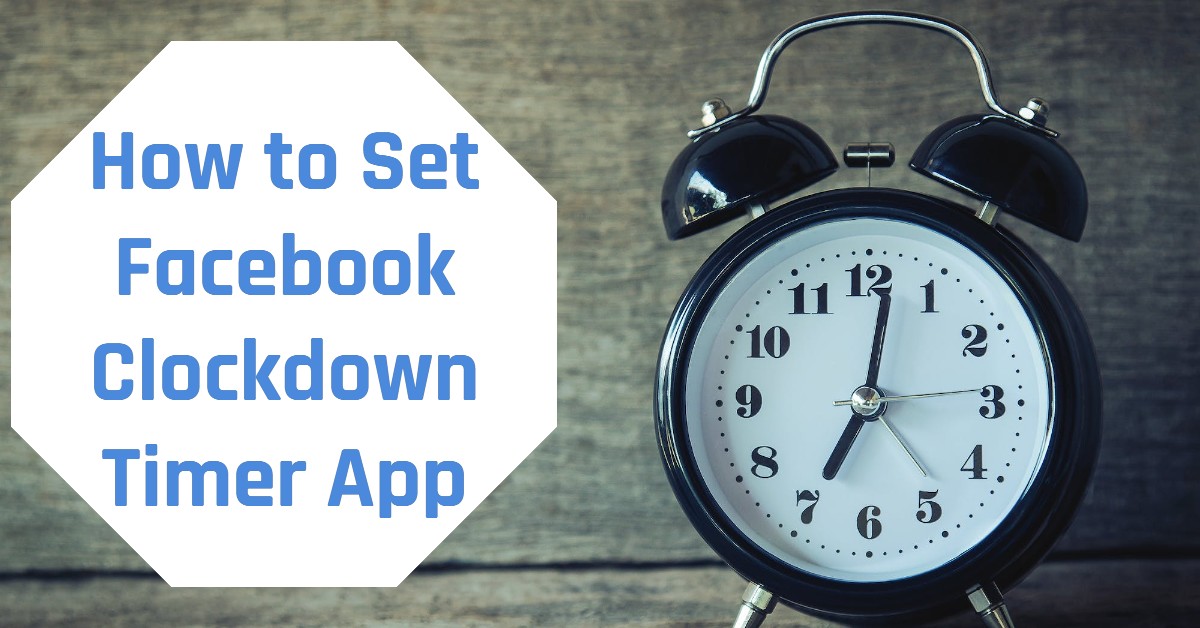
Our focus for this piece is to examine the Facebook countdown clock. It seems that not everyone on Facebook is familiar with this Facebook feature. Here’s the thing about the Countdown Clock for Facebook. You can promote a certain event on your Facebook page by adding a countdown clock app to your account.
This countdown clock app displays a picture of a clock on your wall and counts down to a date you specify, such as a graduation or sporting event.
Facebook allows you direct access to a variety of third-party applications through your account. To keep track of the event, add a countdown clock to your Facebook profile.
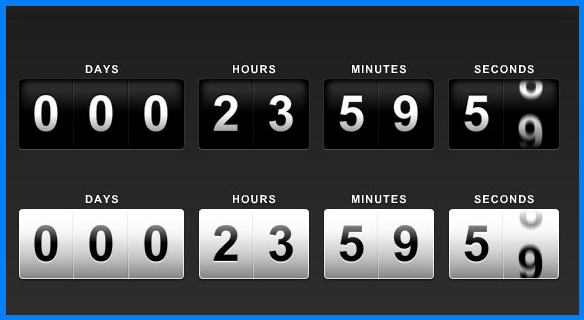
Countdown Clock For Facebook
Countdown clocks provide the means to disseminate the precise number of days and hours remaining until the occurrence of various momentous events, such as the birth of a child, a wedding ceremony, a sporting competition, a birthday celebration, or any other noteworthy occasion.
Generate a countdown timer for your forthcoming event and proceed to share it on your personal profile, a dedicated Facebook page, or the profile of a friend.
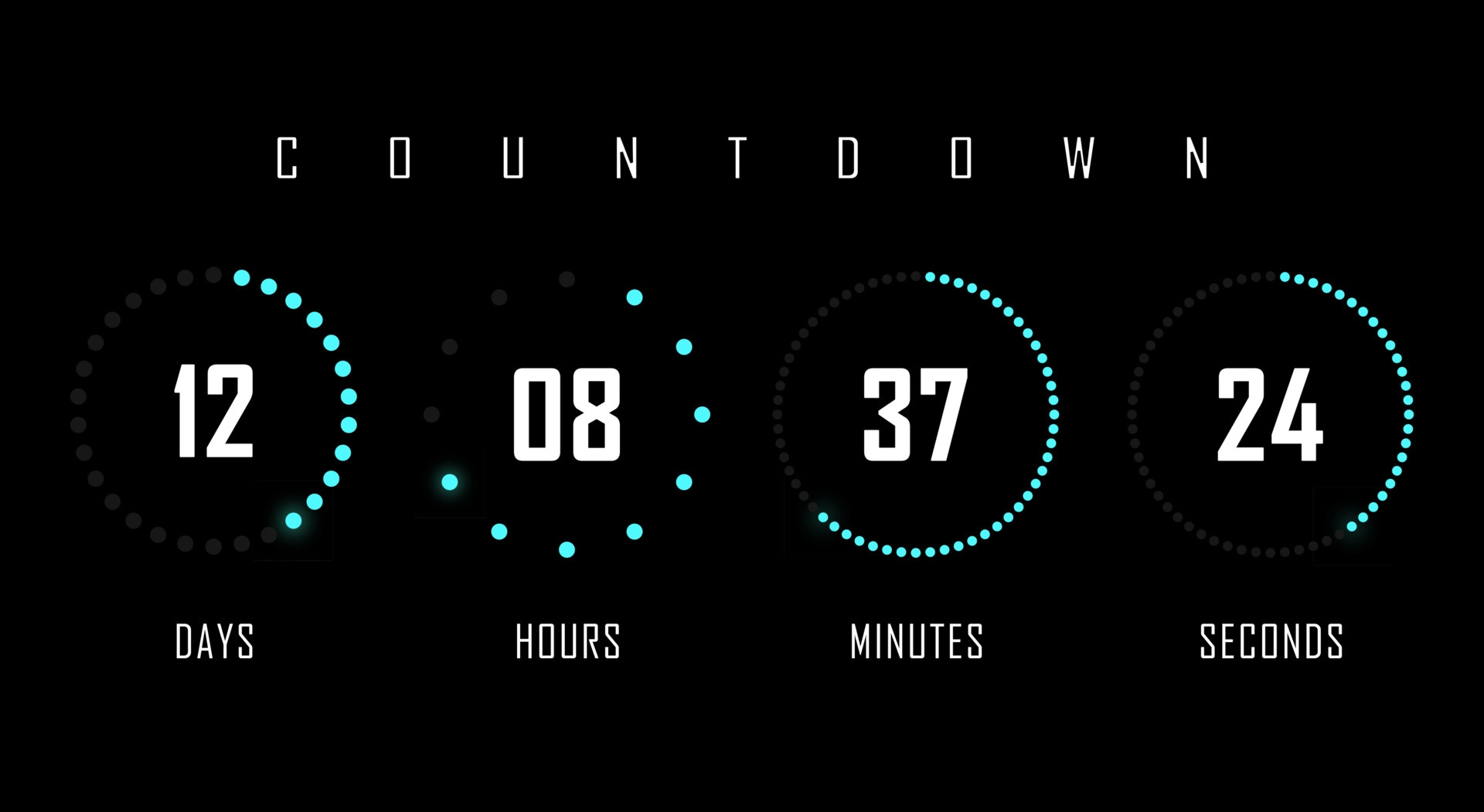
Here is how to add the countdown clock for Facebook:
- Use your web browser to go to facebook.com. Sign into your account and then type “time and date” into the top search bar.
- Choose “TimeAndDate Countdown” from the option that appears. On the following page, select “Go to App” and allow the app access if prompted to do so.
- Complete the Event form with the appropriate details. What happened, where it happened, when it happened, and how important it is all need to be recorded.
- Choose the design options for the ticker’s countdown. You have the option of using one of several predefined color palettes or providing your own for the backdrop and other text components.
- To choose where the countdown clock is placed, go to Wall Post Preview and click the corresponding radio button. Choose the “Fan Wall” tab while viewing a Facebook profile. If you’d like to share it elsewhere or share it in addition to your Facebook fan page, select one of the other sharing choices.
- Choose “Preview & Share” from the menu. If you want to provide some context for the countdown timer, you can do so in the accompanying text box. When you’re ready to publish it to your Facebook wall, select the “Share” button.
Why Use a Countdown Timer on Facebook?
A countdown timer on Facebook serves several purposes:
- Event Promotions: Promote upcoming events like product launches, webinars, and special occasions.
- Limited-Time Offers: Create urgency for limited-time deals, sales, and discounts.
- Engagement Boost: Increase interaction as followers check back to see how much time is left.
- Brand Awareness: Strengthen your brand presence by consistently reminding your audience about important happenings.
Countdown Clock Making: Step-by-Step Guide
Follow the step-by-step guide below to make a countdown clock timer on Facebook:
- Log in to Facebook or open your Facebook app.
- Select “Event” from the drop-down menu at the top of the screen.
- In the box labelled “Middle Text,” type the event’s name.
- Using the “Location” drop-down menu, you may customize your countdown clock to use a specific time zone.
- Fill in the details of your event, including the date and time.
- Using the “Presets” menu, select a color for your countdown clock.
- By selecting “Wall Post Review,” you may check the status of your countdown clock.
- To submit your countdown clock, click “Post to” and then “Choose location.”
- Tap the “Share” button after adding a personal message to your wall or page.
Methods to Set Up a Countdown Timer on Facebook
Facebook does not have a built-in countdown timer feature, but you can use third-party tools and creative solutions to display a countdown clock.
1. Using Third-Party Countdown Timer Apps
Several apps allow you to create and embed countdown clocks on your Facebook page. Here are some recommended options:
a) Countdown App by TimeAndDate.com
This tool lets you create customized countdown timers and share them on social media.
- Steps to Use:
- Visit TimeAndDate Countdown.
- Customize your countdown with the desired date, time, and design.
- Generate a shareable link and post it on your Facebook page or group.
b) CountingDownTo
CountingDownTo provides an embeddable countdown clock that you can share.
- Steps to Use:
- Go to CountingDownTo.
- Create a countdown timer and copy the embed link.
- Share the countdown link as a post on your Facebook timeline or page.
c) TickCounter
TickCounter is another easy-to-use countdown timer tool.
- Steps to Use:
- Visit TickCounter.
- Set up your countdown timer with your preferred settings.
- Copy the link or take a screenshot to share on Facebook.
2. Creating a Countdown Timer Using Facebook Stories
If you prefer a more interactive approach, you can use Facebook Stories to create a countdown timer.
- Steps to Use:
- Open Facebook and navigate to the Stories section.
- Choose an engaging background or upload an event-related image.
- Use the text tool to manually input the countdown time (e.g., “5 days left until our big launch!”).
- Update the story daily with the new countdown time.
3. Using a Video Countdown Timer
Another creative method is to create a video countdown and post it on your timeline or in a Facebook event.
- Steps to Use:
- Use online video editing tools like Canva, Kapwing, or Adobe Spark to create a countdown animation.
- Add a visually appealing design with the countdown overlay.
- Upload the video to your Facebook page or as a story.
- Pin the post to the top of your page for easy visibility.
4. Embedding a Countdown Timer on a Website and Sharing on Facebook
If you have a website or blog, you can embed a countdown timer there and share the link on Facebook.
- Steps to Use:
- Use a countdown plugin or tool like Elfsight Countdown Timer.
- Customize and embed it on your website.
- Share the countdown link on Facebook with a compelling caption.
Best Practices for Using a Countdown Timer on Facebook
To make your countdown clock effective, follow these best practices:
- Use Eye-Catching Visuals: Ensure your countdown timer is visually appealing to attract attention.
- Keep It Simple and Clear: Display only essential details like the event name and time remaining.
- Engage With Your Audience: Encourage users to comment, share, or tag friends.
- Update Regularly: If manually updating, ensure consistency in countdown updates.
- Pair With a Call-to-Action: Include a CTA such as “Sign up now,” “Join us live,” or “Shop before time runs out!”
Conclusion
A Facebook countdown clock can be employed for heightened excitement. For most Facebook users, it’s a way to keep tabs on the countdown to the event’s start time. It can also be used to raise people’s knowledge of an event, which is especially useful when aiming to generate excitement.
Several external applications, such as a countdown timer, can be integrated into your Facebook page, as demonstrated in this article.
Countdown clocks allow you to share the number of days and hours till a new baby is born, a wedding, a sporting event, a birthday, or any other significant occasion. The Facebook countdown clock app allows you to change the colour, time, date, and type of event displayed. Create a countdown clock for your upcoming event now and post it on your wall, a fan page, or a friend’s wall.
Read Also:
Logout of Facebook: How to Sign out of your Facebook account
Nearby Friends Location On Facebook | How to Find Out Nearby Friends on Facebook?
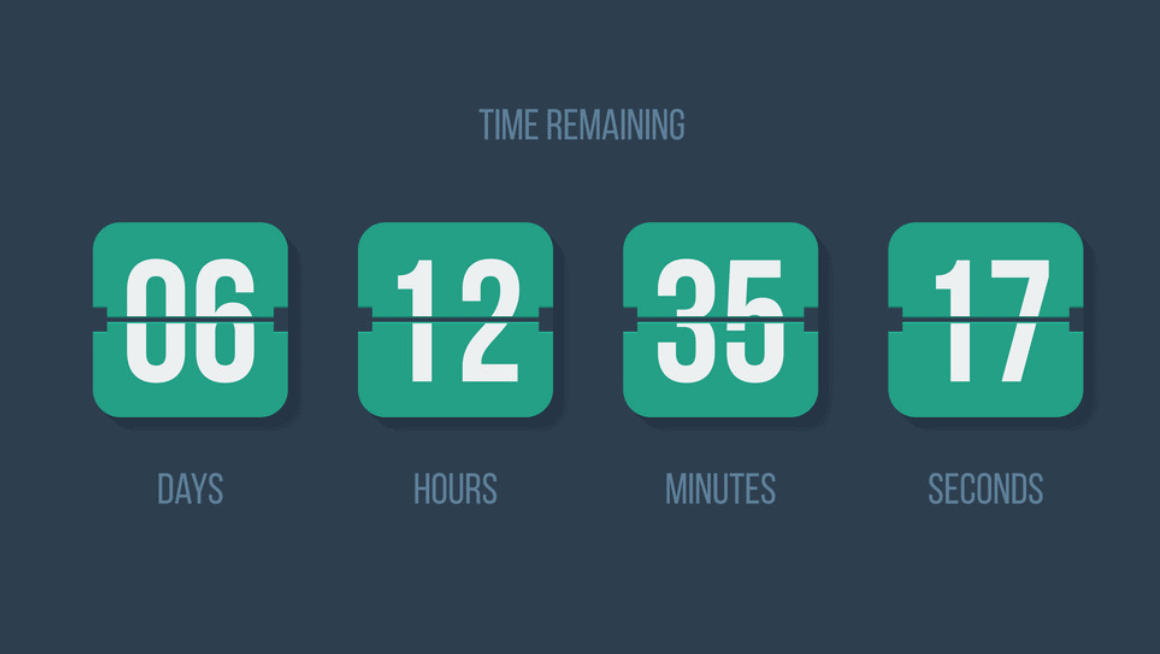
There’s also a nice tool called LiveReacting to add a countdown on Facebook. We love how easy it is to use. Here’s a tutorial: https://blog.livereacting.com/how-to-post-a-countdown-on-facebook-in-2023/