Hello there. Do you want to know how to deactivate or delete your Facebook account? This simple guide with the focus “Delete My Facebook Account Now” will help you.
This guide contains everything you need to know about how to delete your Facebook account. Are you ready to get started? If yes, then let’s begin.
Delete My Facebook Account Now: What Are the Ways to Erase Your Facebook Account Permanently?
Primarily, there are two ways to go about “stop using Facebook.” They are deactivating or deleting your account. Deactivating is a means to cool off from Facebook for some time while deleting is a permanent way of getting out of Facebook.
If you wish to delete all of your content, you can do so by deleting your Facebook account. You can, however, choose to take a break from Facebook. You can take a break from Facebook by deactivating your account temporarily. I will show you how the two options work below.
Quick-Step to Delete My Facebook Account Now
If you want to delete your Facebook account now, use the button below to delete your Facebook account quickly.
Removing Facebook Account
Deleting your Facebook account is a major choice. You must be sure it’s the right decision for you.
Whether you like it or not, social networks are instilled in culture, and your Facebook account could influence relationships, work with potential customers, and social possibilities. And also, you could miss out on some memes by removing Facebook.
But then, here is how to permanently delete your Facebook account.
How to Permanently Remove a Facebook Account:
Step 1:
1. Logging into your Facebook account
2. Go to the Delete My Account web page: https://www.facebook.com/help/delete_account?show_form=delete_account
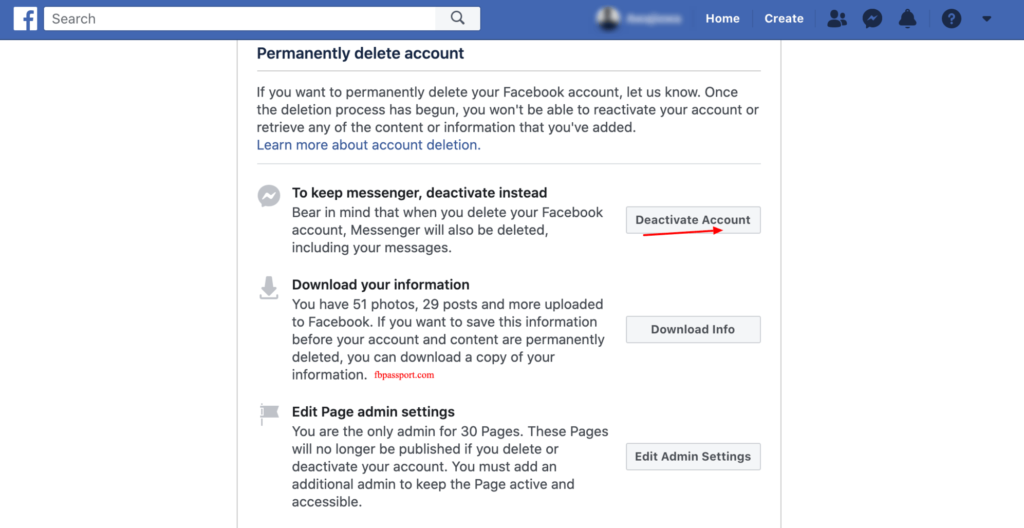
3. Scroll down a bit more to the blue delete account button.
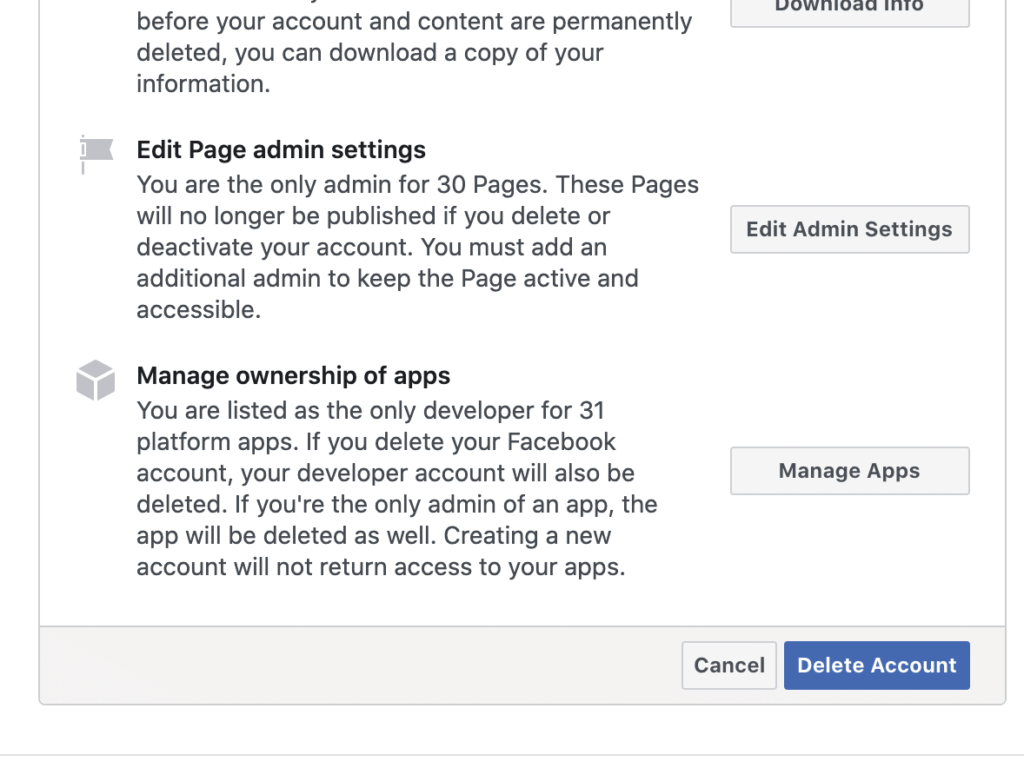
4. Click on Delete Account.
5. Then follow the instructions to confirm the deletion.
6. Congratulations. Your Facebook account and all your information are off Facebook.
Step 2:
You can also follow this step to permanently delete your Facebook account:
- Click your profile picture in the top right corner of Facebook.
- Select Settings & Privacy, then click Settings.
- Locate the Accounts Center.
- If the Accounts Center is in the top left of your Settings menu, you can delete your account through the Accounts Centre section.
- If Accounts Center is in the bottom left of your Settings menu, you can delete your account through your Facebook settings.
How to Delete your Facebook account through Accounts Centre
Follow the procedure below to permanently delete your Facebook account through the Accounts Centre:
- Log in to your Facebook account
- Click your profile picture in the top right of Facebook.
- Select Settings & Privacy, then click Settings.
- Click Accounts Center in the top left of your screen.
- Tap Personal details under Account settings.
- Click Account ownership and control.
- Select Deactivation or Deletion.
- Choose the account or profile that you want to delete.
- Select Delete account.
- Click Continue, and follow the instructions to confirm.
How to Delete your Facebook account through your Facebook settings
Follow these steps to permanently delete your Facebook account:
- Log in to your Facebook account.
- Click your profile picture in the top right corner of Facebook.
- Select Settings & Privacy, then click Settings.
- Click Your Facebook information.
- Click Deactivation and deletion.
- Choose Delete account.
- Then click Continue to account deletion.
- Click Delete Account, enter your password, and then click Continue. Follow the instructions to confirm.
What distinguishes deactivating from deleting a Facebook account?
The primary distinction between deactivating and deleting a Facebook account is that deactivating your account allows you to return whenever you choose, whereas deleting it is a permanent action.
Can I undo my account deletion?
If it has been less than a month after you authorized the deletion of your account, you can cancel the deletion. Your account and all of your data will be automatically deleted after 30 days, and you will be unable to restore your data.
Deleting your entire Facebook profile may take up to 90 days to complete. While Facebook is erasing this information, it will no longer be accessible to other Facebook users.
After 90 days, copies of your data may still be in backup storage, which Facebook uses to restore data in the event of a disaster, software failure, or other data breach occurrence. Furthermore, companies may keep a record of your data for reasons such as legal concerns or term infringement.
To stop your account from being deleted, follow these steps:
- Log in to your Facebook profile within 30 days of your account being deleted.
- From the menu, choose Cancel Deletion.
What’s the difference between deactivating and deleting my account?
Deactivating and deleting a Facebook account are two different things. Here is what happens if you delete or deactivate your account.
If you delete your account:
- Your account will not be reactivated.
- Your profile, photos, posts, videos, and other content will be permanently erased. You will be unable to recover anything you have added.
- Facebook Messenger will no longer be available.
- Other apps that you may have signed up for using your Facebook account, such as Spotify or Pinterest, will not be able to use Facebook Login. To retrieve those accounts, you may need to contact the apps and websites.
- Some information, such as messages written to friends, may be viewable to them even after you delete your account. Messages you’ve sent are saved in the inboxes of your friends.
- If you log in to Meta Quest with your Facebook account, deleting your Facebook account will also delete your Meta Quest information. This covers app purchases as well as accomplishments. You will no longer be able to return apps, and all current store credits will be forfeited.
- Facebook delays deletion a few days after it’s requested. A deletion request is canceled if you log back into your Facebook account during this time.
- Copies of certain materials (for example, log records) may remain in the Facebook database but are disassociated from personal identifiers.
If you deactivate your account:
- You can take a break from Facebook by deactivating your account temporarily.
- People will be unable to see or visit your Facebook profile if you temporarily deactivate your account.
- Your pictures, posts, and videos will not be erased.
- You can continue to use Facebook Messenger. Your profile photo will still be displayed in your conversations, and others may still find you by name and message you. Friends on Facebook will continue to see you in locations where they can message you.
- You can continue to utilize Facebook Login for other apps such as Spotify, Pinterest, and Games.
- You will not be able to access Meta Quest Products or Meta Quest information using your Facebook account.
- You are free to return whenever you like.
Conclusion
Deactivating and deleting your Facebook account are ways you can get rid of your profile. However, there are marked differences between the two activities. While deleting your account is permanent, deactivating your account is temporary. The former should be used when you are sure you won’t be returning to your profile.
This article explains these differences in depth.
That’s all on our guide on how to delete your Facebook account now. Comment, Like, Share. Feel free to ask any Facebook-related questions!
Read Related
Log Out of Facebook: How to Sign out of your Facebook Account
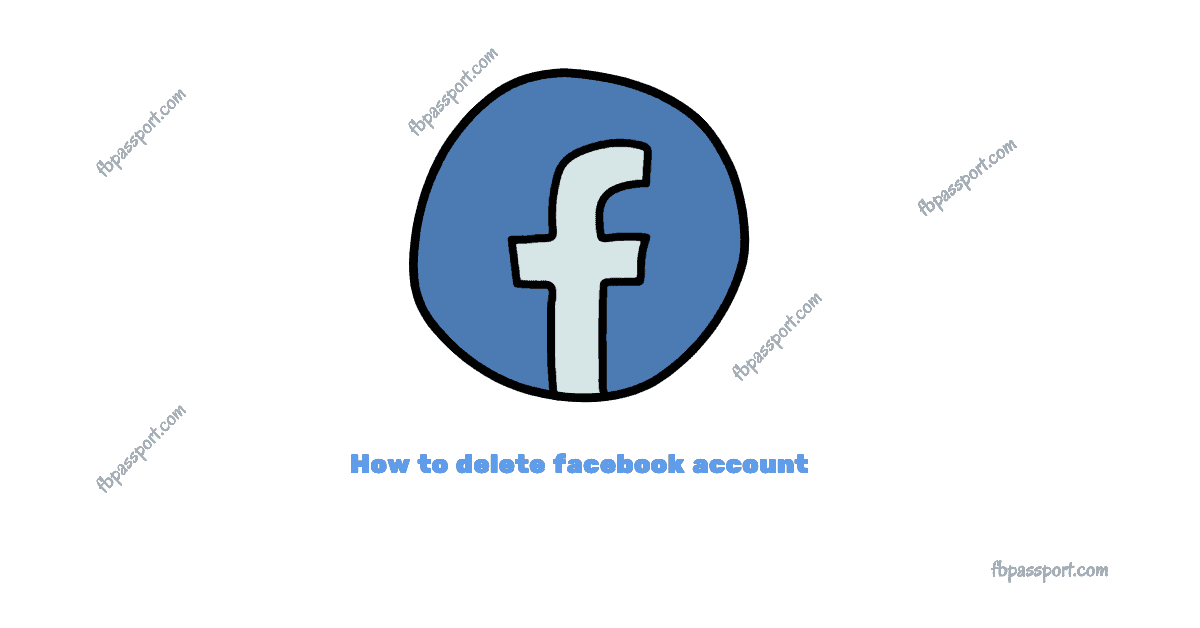
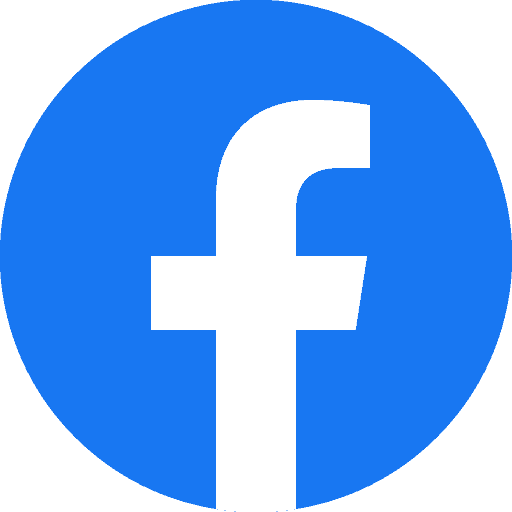 Delete FacebookDelete my Facebook account
Delete FacebookDelete my Facebook account
How do I deactivate my Tammie Daniels Wilson account? (Not Tammie Wilson account) just Tammie Daniels Wilson??