How to Change a Facebook Account’s Password. There are so many reasons why you may want to change your Facebook. You may have a feeling that someone has unauthorized access to your Facebook account, or maybe you forgot your password and are unable to sign in. Worry less! Updating your Facebook password is easy and super fast on the Facebook website with the iOS or Android Facebook app.
You can access Facebook’s “Forgot Your Password” feature if you’ve forgotten your password or just want to update it without signing into your account.
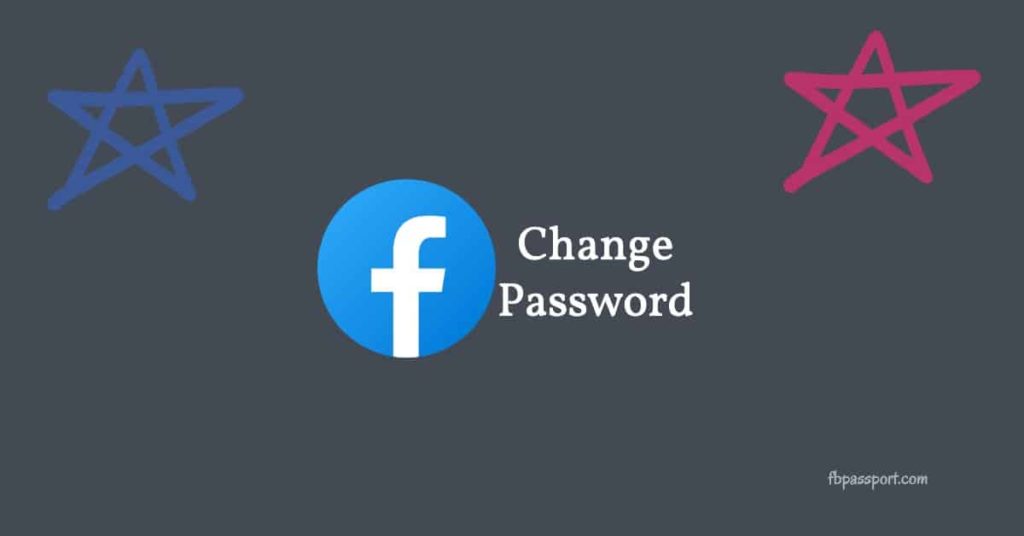
It takes a few steps to change your password: first, you must access the feature, then you have to search your account, and lastly, you must change your password.
However, if you are unable to locate your account, you will find it difficult to change your password without contacting the Facebook support team.
How to Change your Facebook Account Password
1. Tap the menu icon in the top right corner of your screen.
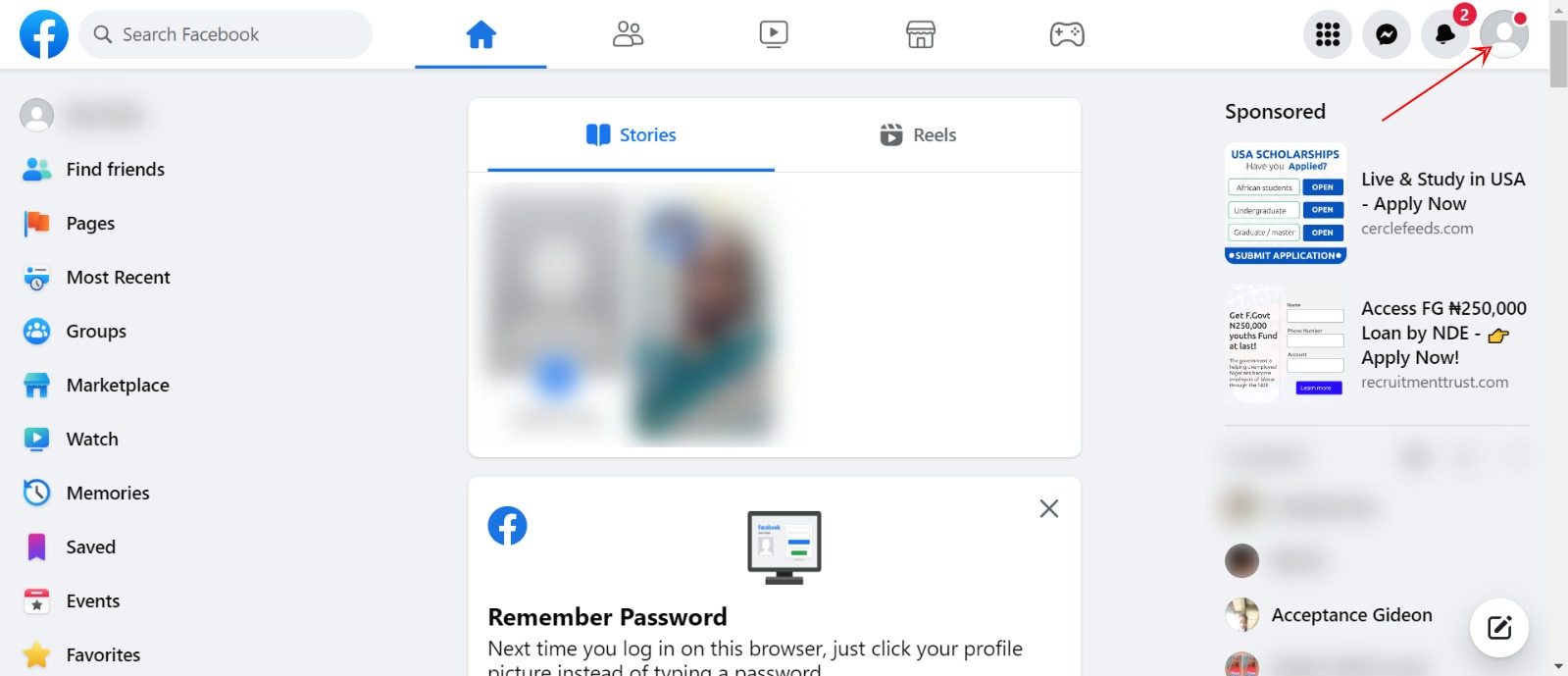
2. Scroll down and tap Settings & Privacy, then tap Settings.
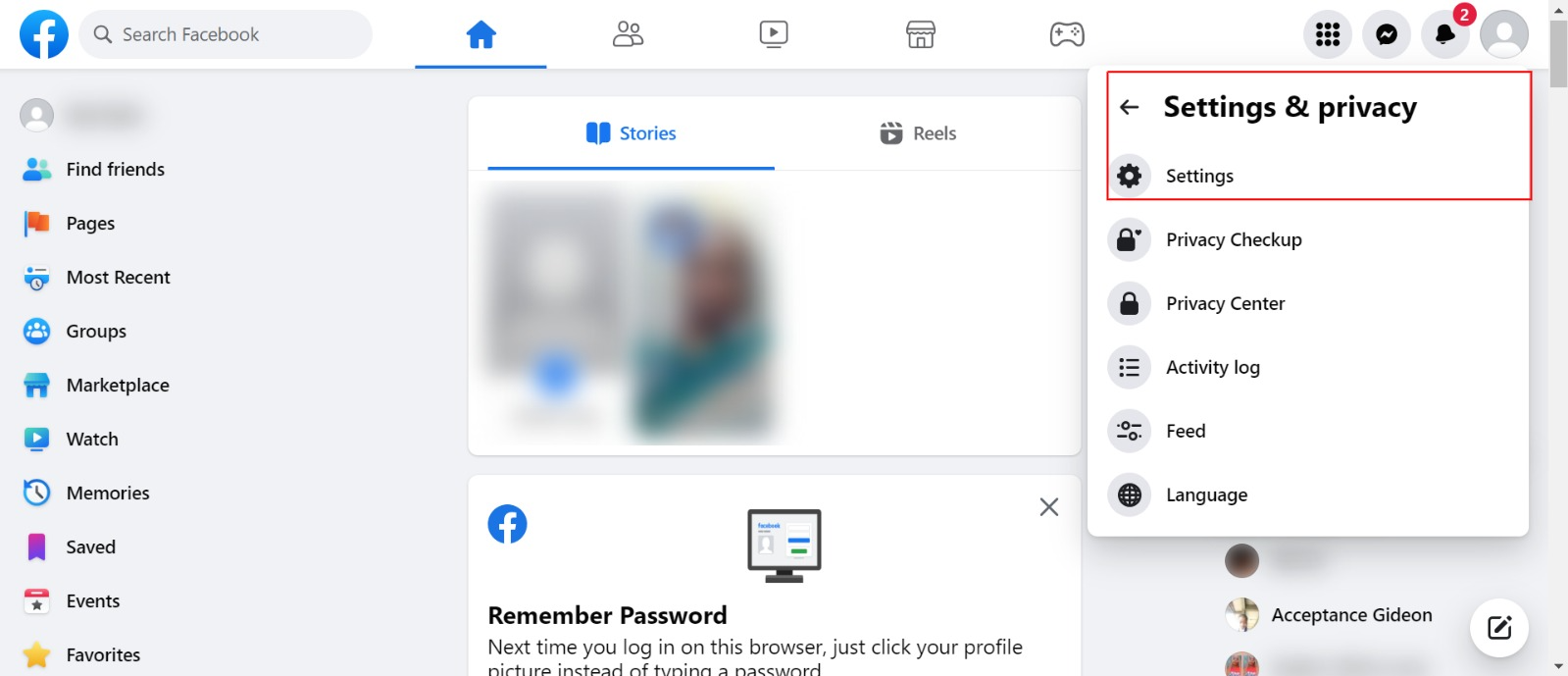
3. Tap Security and Login, then tap Change Password.
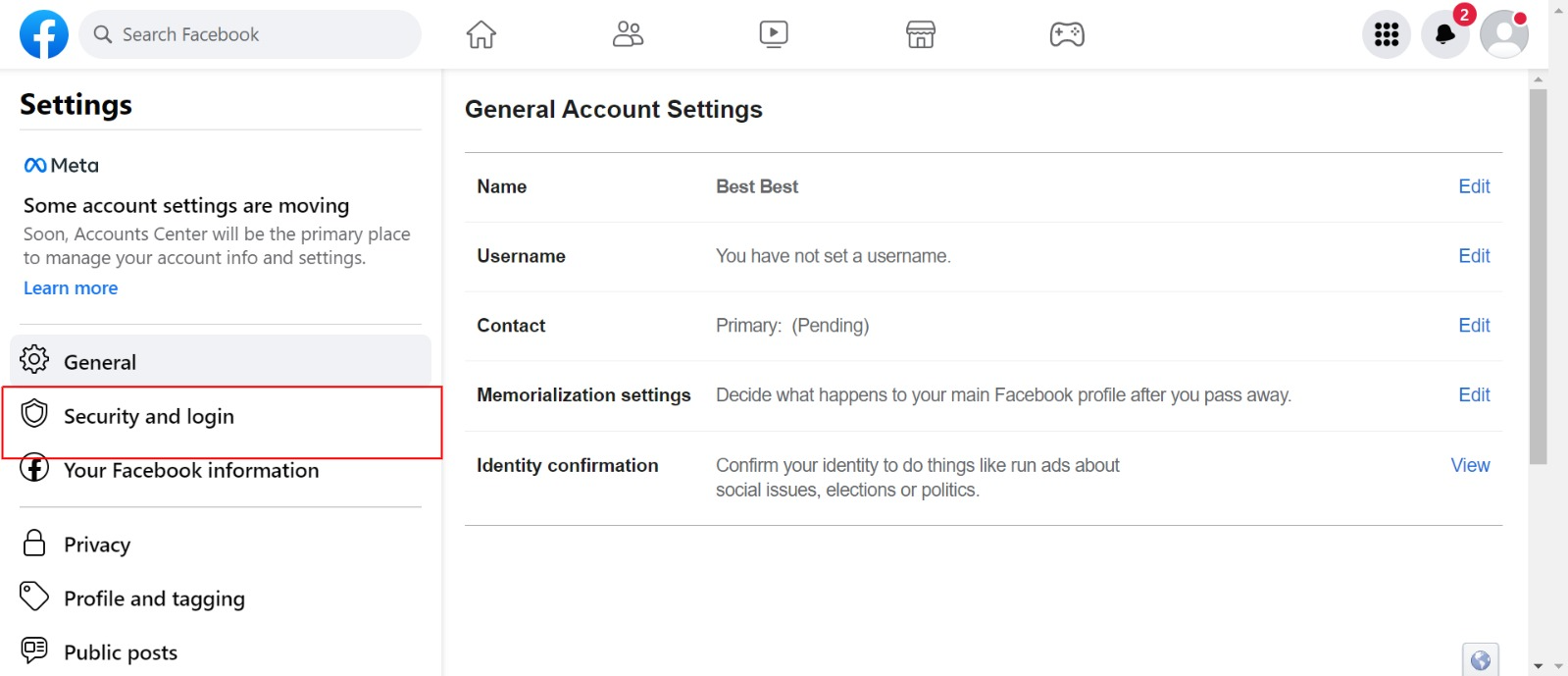
4. Enter your current and new passwords, re-type the new password, and then tap Save Changes.
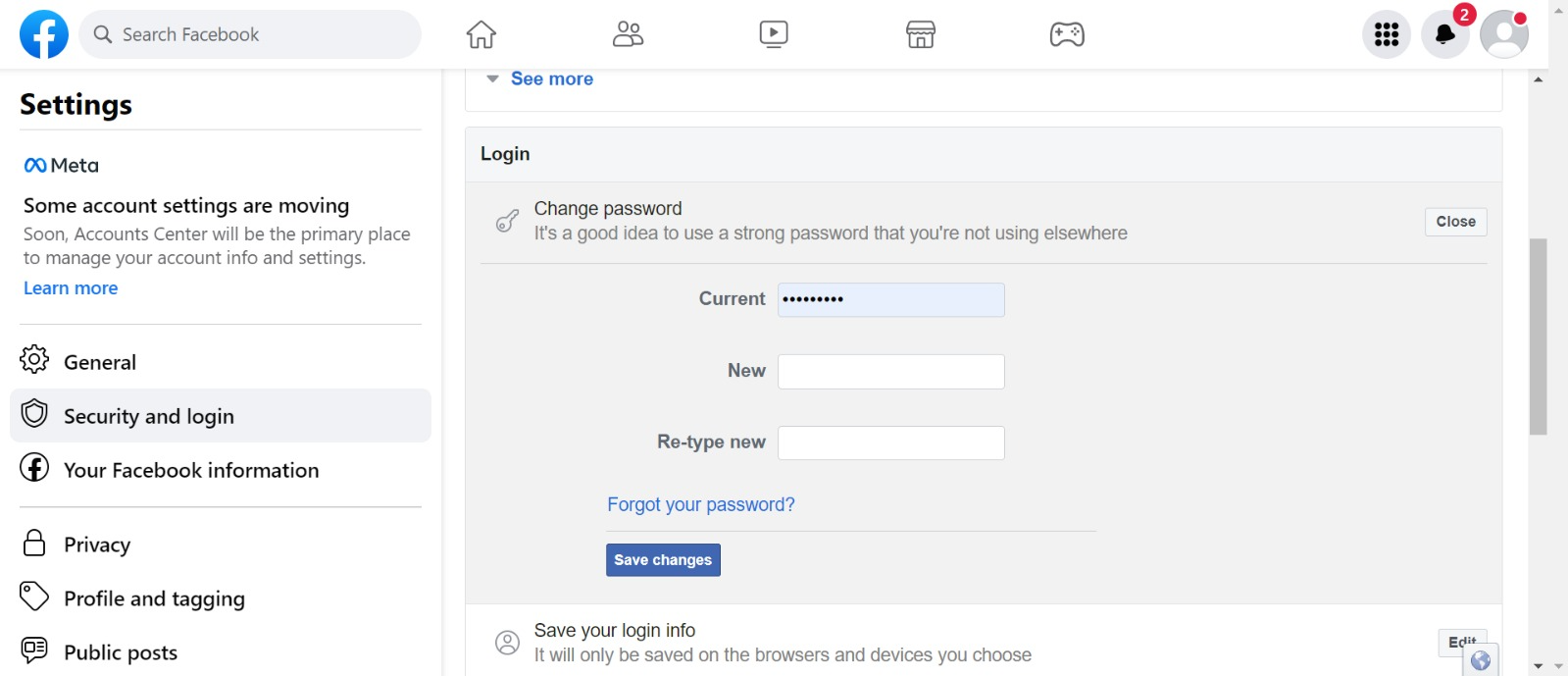
Resetting Your Password
To reset your Facebook password, you must request that Facebook send you a reset code via text message or email.
On the “Reset Your Password?” screen, select the option you want to use, and then click the “Send Codes” button. To obtain your password reset code, open the text message or email you received from Facebook.
Enter the password reset code in the “Password Reset Code” field and press the “Submit Code” button. Type your new password in the “New Password” field, and then confirm it in the “Confirm Password” field. To change your Facebook password, click the “Change Password” button.
How to Change your password if you don’t have access to your Phone Number or Email Account
If you lose access to the phone number or email address associated with your Facebook account, there are other options you can try to regain access to your account.
Make use of Facebook’s identification page: In a web browser, navigate to Facebook.com/login/identity and find your Facebook account. Then, in order to recover access, follow the instructions provided.
Regaining access to the linked email account: Use an associated Gmail password, iCloud Mail password, or Windows Live Hotmail password to try to regain access. Then, using that email address, continue resetting your Facebook password.
Conclusion
You can easily make changes to your Facebook password, which helps safeguard your account. This article shares helpful ways you can reset your password and prevent unauthorized access to your account.
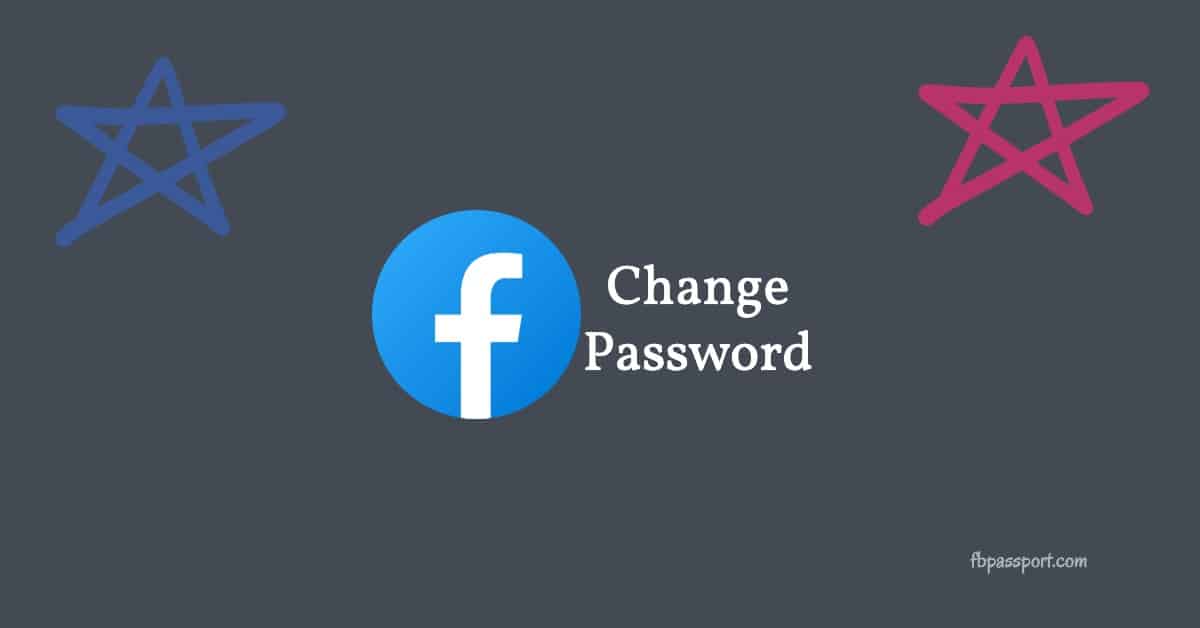
Need to change password. I’ve been hacked!
This is not so easy on a mobile phone. There is no drop down box on right. I have been hacked & need to change password.
I’ve been hacked. Need to change password!