Hello, thanks for dropping by our post on Facebook.com Desktop Login | How do I force the Facebook app to open in desktop mode? Facebook Desktop Login Guide.
Sometimes, you wish to use the Facebook desktop on your mobile browser or app. Here is a tutorial that helps.
Why Use Desktop Mode on Facebook?
- Enhanced Features: The desktop version provides additional features and functionalities that may not be available in the mobile app.
- Browsing Efficiency: If you’re accustomed to the desktop layout, it can be more efficient for tasks like managing pages, groups, or events.
- Consistency: Some users prefer a consistent experience across devices, especially if they frequently switch between desktop and mobile.
How to force Facebook app to open in desktop mode
Method 1: Direct URL Modification
- Open Facebook in Your Mobile Browser:
- Launch your preferred mobile browser (e.g., Chrome, Safari, Firefox).
- Visit Facebook.com and log in to your account.
- Modify the URL:
- Once logged in, locate the URL in your browser’s address bar.
- Add
?m2wat the end of the URL. For example: - https://www.facebook.com/?m2w
- Reload the Page:
- Hit Enter or reload the page.
- Facebook will now load in desktop mode.
Method 2: Using Browser Developer Tools (Advanced)
- Open Facebook in Your Mobile Browser:
- Follow the same steps as in Method 1 to log in.
- Access Developer Tools:
- Tap the three dots (menu) in your browser.
- Select “Request Desktop Site” or “Desktop Site” (the wording may vary depending on the browser).
- Enjoy the Desktop Experience:
- Facebook will now display as if you’re accessing it from a desktop browser.
Note:
- Browser Settings: Some browsers allow you to set a permanent preference for desktop mode. Explore your browser settings for this option.
- App Limitations: While these methods force the Facebook app to open in desktop mode, certain features may still behave like the mobile app.
Frequently Asked Questions
1. How do I access Desktop Facebook for my Marketplace Group activities?
I can access the desktop version of my main wall feed from within the Facebook app with this link: www.facebook.com/home.php?m2w. From there, I can navigate to my selling group> photos> albums and upload a picture to the sales album.
We used to be able to open a direct link to any album from within the app, which would open the desktop version of the album. Now, that isn’t working. I can only get the link above to open on the desktop and then work my way to the album, which is cumbersome.
Is there any way to tweak the direct link to an album so that it opens in desktop mode?
2. How do I force the Facebook app to open in desktop mode?
The desktop mode is hidden in Facebook, not the app. To find it, open your browser and search for Facebook. Open Facebook using the browser, not the app. You will probably have to log on to your Facebook account. It will default to Facebook, which looks a lot like the app. But there is a pull-out menu on the left. Open it, and at the very bottom of the page, in tiny letters, is “desktop mode.” Touch that, and it should open the full desktop version on your mobile device. Note that it will be very slow.
3. Any Alternative Method?
I also find that there is no option in the menu to use the desktop version nowadays, as there was in the past. However, something that just worked for me was to “request desktop site” in the Chrome menu using an Android tablet, then to change the “m” to a “www” in the URL.
Conclusion
Facebook Desktop Mode gives you access to a wide range of features that are unavailable in the app, making it desirable for many mobile device users. In this article, we explore ways you can set the desktop mode in your browser or Facebook app.
Please leave us a comment if you are finding it difficult to implement this tutorial.
Thanks for dropping by the Facebook.com Desktop Login. How do I force the Facebook app to open in desktop mode? Facebook Desktop Login | Desktop Login Facebook on Mobile Post. Please share!
Recommended:
Facebook Messenger App Free Download (Update and Install Facebook Messenger Latest Version 2025)
How to Find Today’s Memories on Facebook
How to Find Archived Messages on Facebook Messenger [Easy Guide]
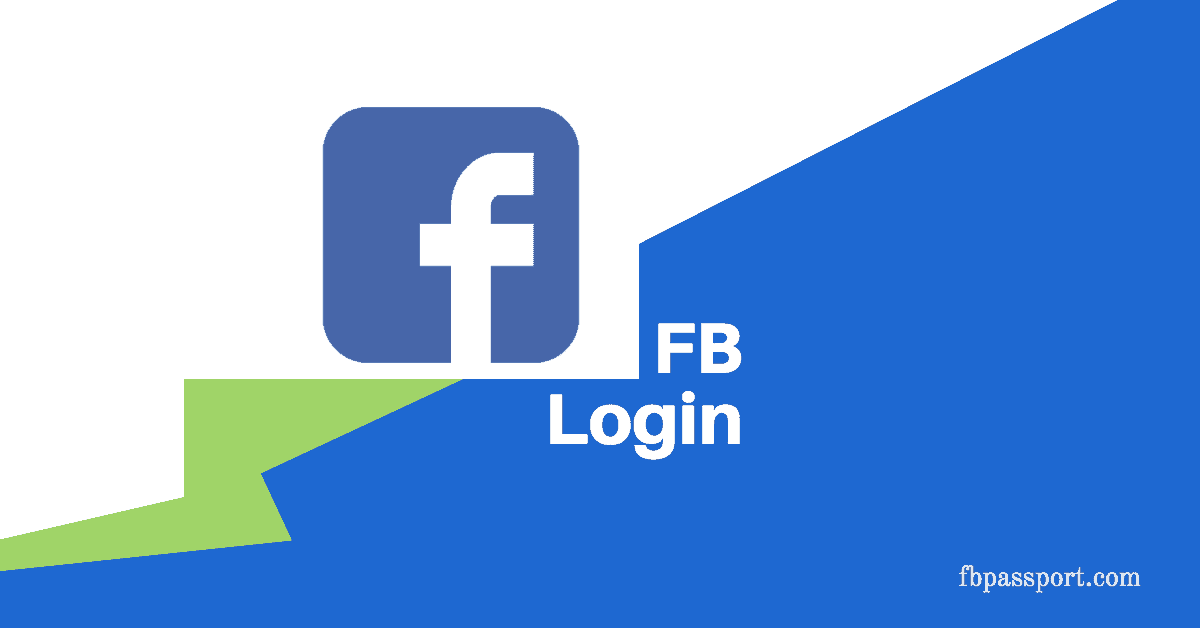
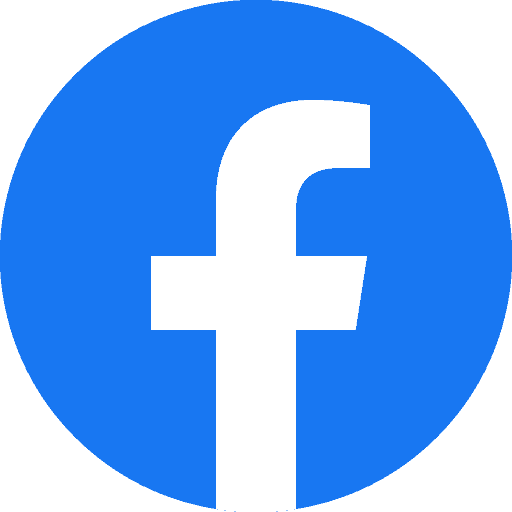 Login Facebooksign in to facebook
Login Facebooksign in to facebook
Hi gys
I want to unblock some friends on Facebook.
I want to unblock someone on Facebook
Good morning dear Facebook pls kindly assist me unblock a friend by name Cecelia Uleshi I just noticed I mistakenly blocked her ,thanks and will highly appreciate if my request is been granted .
Pls kindly help me unblock a friend by name Cecelia Uleshi who I mistakenly blocked on Facebook