How to Find Archived Messages on Facebook Messenger Want to know how to find your archived messages or chats on Facebook Messenger? If yes, this piece will show you how to find the chats and messages you’ve archived on Facebook Messenger.
Personally, when my inbox gets too full and I can’t seem to find the time to sift through it all, I use the archive message feature to make room for the messages I need to see.
In other cases, it might be very difficult for some users to find their archived messages. Well, that’s what this article’s about.
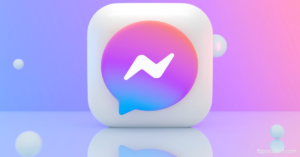
How to Find Archived Messages on Facebook Messenger
Archiving a conversation hides it from your inbox until the next time you chat with that person.
Follow the step-by-step guide below to learn how to find archived messages on Facebook Messenger on a computer (App and Web version), Android device, or iPhone or iPad.
How to Find Archived Messages in Messenger on a Computer
Find Archived Messages via Facebook Web
01. Launch a web browser on your computer and visit the Facebook official website. Log in to your account if you haven’t done so already.
02. After logging in, tap the Messenger icon in the top right corner of your Facebook homepage.
![]()
03. Tap the More Options icon (three horizontal dots) next to the Chats heading.
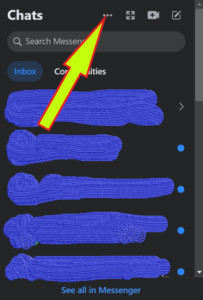
04. In the three horizontal dots menu, select Archived chats. This displays all of the chats you’ve archived.
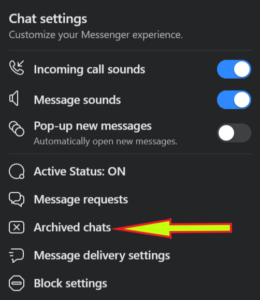
05. Now, you can manage your archived chats Tap Chat to view the conversation. OR hover your mouse cursor over the chat and tap the three horizontal dots that appear; in the three horizontal dots menu, you can either select Unarchive chat to unarchive the chat or select Delete chat to delete the chat permanently.
Find Archived Messages via Desktop (messenger.com)
- Visit messenger.com and log in to your account if you haven’t done so already.
- In the left menu, tap Archived.
- Now, you will see all of the chats you’ve archived.
Find Archived Messages via Messenger Desktop App
- Launch the Messenger app. Log in to your account if you haven’t done so already.
- In the left menu, tap Archived.
- Now, you will see all of the chats you’ve archived.
How to Find Archived Messages in Messenger on an Android device
- Launch your Facebook Messenger app on your Android device.
- Locate and click the hamburger menu icon (three horizontal lines).
- Then, click Archive.
- Now, you will see all of the chats you’ve archived.
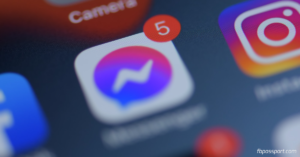
How to Find Archived Messages on Messenger on iPhone or iPad
- Launch your Facebook Messenger app on your iPhone or iPad.
- Locate and click the hamburger menu icon (three horizontal lines).
- Then, click Archive.
- Now, you will see all of the chats you’ve archived.
Important: You can unarchive a chat and add it back to your inbox by sending the individual a new message. A chat will remain archived even if you open it. Click here to learn more about how to unarchive a chat on Facebook Messenger.
Recommended: How do I archive a conversation in Messenger? What’s the difference between archiving and deleting?
Why do people archive Chats?
People archive chats to declutter their conversation list. This helps them focus only on important messages. If you send any chat to the archived, you won’t receive notifications about new messages, and they won’t show up on your main screen. To access them, navigate to the lower section of your chat list and look for “Archived Chats.”
Can someone still message you when you archive the chat?
Yes. Once your conversation is archived, you can still receive messages from the other party. If you receive a message in an archived chat, you won\t get notified about it.
Finding Archived Messages on the Messenger Mobile App (Android & iOS)
- Open the Messenger App: Launch the Messenger app on your mobile device.
- Access the Search Bar: Tap the search bar at the top of the screen.
- Search for the Conversation: Type the name of the person or group chat you archived.
- Select the Conversation: Once the archived chat appears in the search results, tap on it to open and continue messaging.
Alternatively, on some versions of Messenger:
- Tap on Your Profile Picture: Located at the top left corner.
- Go to “Archived Chats”: Scroll down and select “Archived Chats.” This will display a list of all archived conversations.
Finding Archived Messages on Facebook Messenger Web (Desktop)
- Go to Facebook Messenger: Open Messenger in a web browser.
- Click on the Search Bar: Located at the top left of the screen.
- Type the Contact’s Name: Enter the name of the person or group chat.
- Select the Conversation: Click on the chat once it appears in the search results to view or unarchive it.
Alternative Method on Desktop:
- Click on the Messenger Icon: On Facebook’s main website, click the Messenger icon in the top-right corner.
- Select “See All in Messenger”: This will open the full Messenger interface.
- Click on the Three Dots Menu (More): Located in the left sidebar.
- Select “Archived Chats”: This will display a list of all archived conversations.
How to Unarchive a Chat
On Mobile App:
- Open the Archived Chat: Follow the steps above to find your archived messages.
- Send a Message: Simply sending a new message will automatically move the chat back to the main inbox.
Alternatively:
- Long Press on the Conversation: In the “Archived Chats” section.
- Select “Unarchive”: This will restore the chat to the main inbox.
On Desktop:
- Go to “Archived Chats”: Use the steps above to access archived messages.
- Hover Over the Chat: Click on the three dots next to the conversation.
- Select “Unarchive Chat”: This will return the chat to your main inbox.
Conclusion
In this article, we shared how to locate chats, conversations, and messages that have been archived on Facebook Messenger.
This will help when your inbox gets overloaded and you don’t have time to look through it.
With the archive tool, you can review all your old messages. You can also get rid of full conversations in your inbox if you don’t need them anymore.
We hope you find this information helpful. Please use any of the share buttons below to share this information.
Feel free to drop any questions or contributions regarding this article in the comment section below.
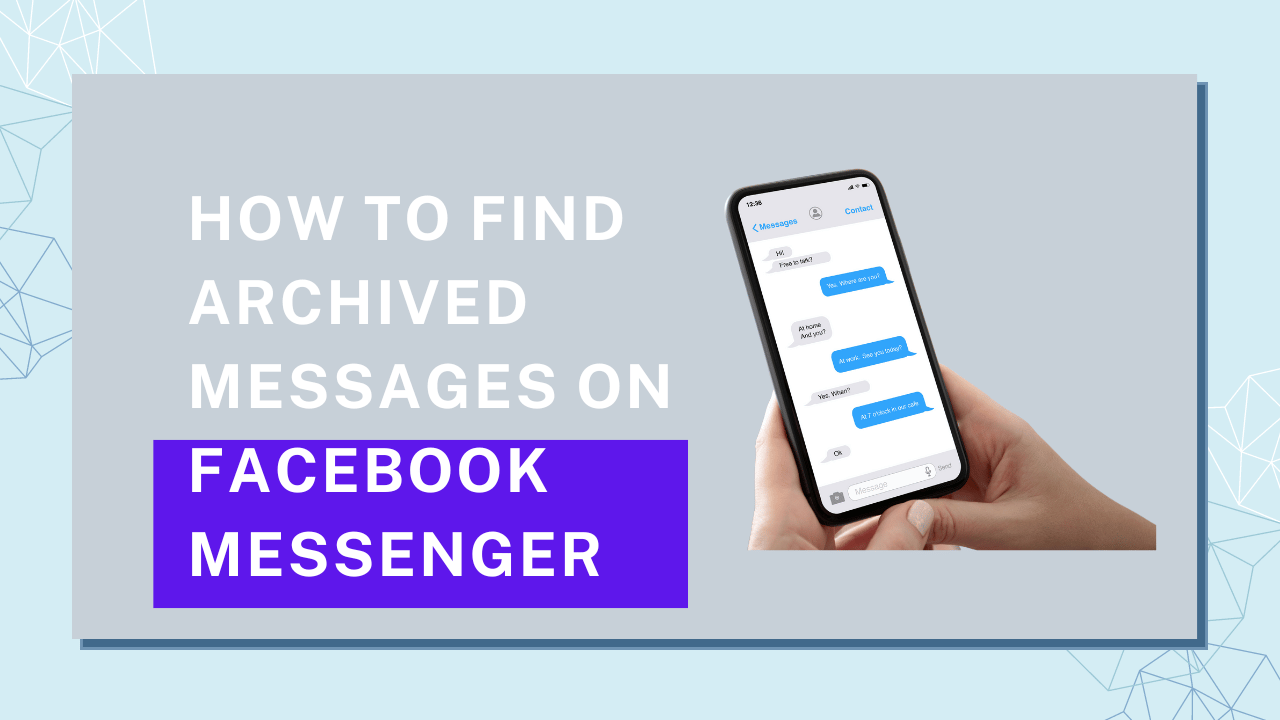
Really to the point, thank you