If you are tired of Facebook, you can always delete your account permanently. This article will guide you through the process. What’s the difference between deleting and deactivating Facebook? Let’s get started.

In this comprehensive guide, we’ll walk you through the steps to permanently delete your Facebook account. Whether you’re looking for a fresh start or simply want to bid farewell to Facebook, follow these instructions to ensure your account is gone for good.
Why Delete Your Facebook Account?
Before we dive into the process, let’s briefly discuss why you might want to delete your account:
- Privacy Concerns: Worried about data privacy? Deleting your account ensures that your personal information is no longer accessible on Facebook.
- Digital Detox: Sometimes, a break from social media is necessary for mental well-being.
- Moving On: Perhaps you’ve outgrown Facebook or found other platforms more appealing.
How do I delete my Facebook account permanently?
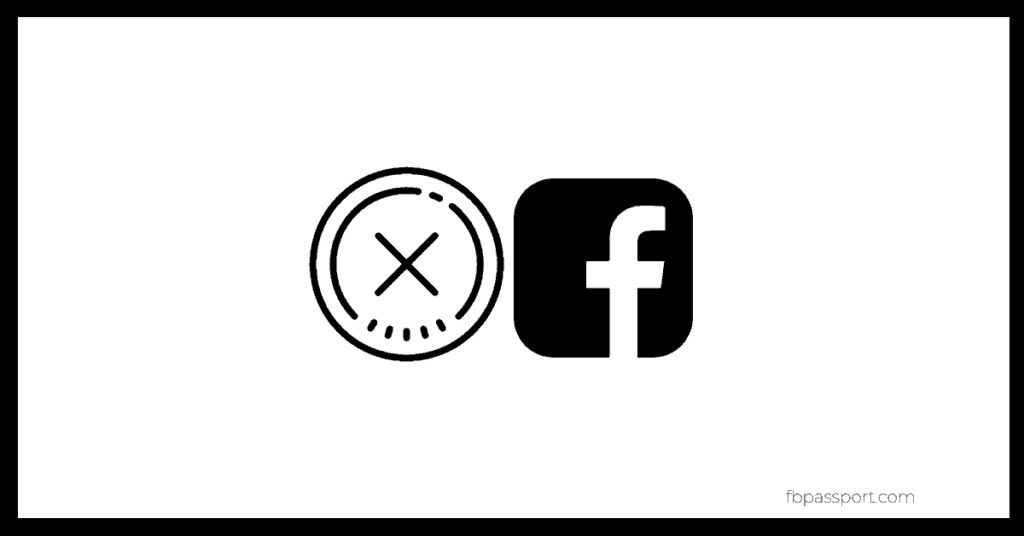
Follow these steps to bid adieu to Facebook:
- Access Your Settings:
- Click your profile picture in the top right corner of Facebook.
- Select Settings & Privacy, then click Settings.
- Navigate to Account Deletion:
- Click Your Facebook Information on the left sidebar.
- Choose Deactivation and Deletion.
- Choose Account Deletion:
- Click Delete Account, then click Continue to Account Deletion.
- Enter your password and click Continue.
- Confirm Deletion:
- Facebook will inform you about the consequences of deletion.
- Confirm your decision by clicking Delete Account.
How do I delete your Facebook account permanently? – Quick Method
One thing that most users want to know is how to permanently delete their Facebook account. To do this, follow these steps:
- Log into your Facebook account.
- Visit this link: https://www.facebook.com/help/delete_account
- Click Delete My Account.
What Happens After I delete my Facebook Account?
Once you permanently delete your Facebook account:
- No Reactivation: You won’t be able to reactivate your account.
- Everything Is Gone: Your profile, photos, posts, videos—everything you’ve added—will be permanently deleted.
- Messenger Access: You won’t be able to use Facebook Messenger.
- Third-Party Apps: Facebook Login for other apps (like Spotify or Pinterest) using your Facebook account will no longer work.
- Messages to Friends: Messages you’ve sent to friends may still be visible to them.
- Meta Quest Impact: If you use your Facebook account for Meta Quest, deleting it will also affect your Meta Quest information, including app purchases and achievements.
What happens when I delete my Facebook account?
Here is what will happen in simple terms: You will not be able to regain access once the account is deleted, and everything associated with the user will be permanently removed. For this reason, Facebook delays deletion for a few days after the request is made in case you change your mind. It can take up to 90 days after your account is removed for all of your data stored in Facebook’s backup systems to be completely deleted.
Other Things to Note:
- If you are sure you wish to permanently delete your account, never log in again in the next 14 days.
- If you wish to return again, simply follow the link below within 14 days
- You must log out of anything connected to Facebook. This may include any app or service that you’ve connected to or logged in to. It could be Instagram, the Calendar app, Spotify, etc., on your smartphone.
- Clear your browser’s cache and cookies from your desktop, smartphone, or tablet. Otherwise, saved login credentials on your respective devices will trigger account reactivation.
Should I take a Break Instead?
If you’re not ready for permanent deletion but need a break, here’s what you should do:
- Temporarily Deactivate: Temporarily deactivate your account.
- People won’t see your profile, but your photos and posts remain.
- You can still use Facebook Messenger.
- Your profile picture will be visible in conversations.
- You can continue using Facebook Login for other apps.
- Meta Quest access won’t be affected.
How to deactivate a Facebook account
To deactivate your Facebook account, follow these four steps:
- Click on the account menu down arrow at the top right of any Facebook page in your web browser
- Select Settings
- Choose ‘General’ in the left column
- Click ‘Manage your account.’
- Press ‘Deactivate your account,’ and then follow the steps to confirm your decision.
To reactivate your account after deactivating it, simply log into Facebook with your email and password. Your profile will be entirely reinstated.
Facebook Account Deactivation
Deactivating your account is an option for deleting it; it suspends your account and removes your timeline from the site’s timeline. Facebook will not destroy any of your information in the event that you decide to return it. I’ve used this option before, and it’s a simple way to take a rest from Facebook and then put the lights back on later. Everything—your friends, your likes, prior posts, and whatever else you performed on the site—returns once you’ve done so.
However, please be aware that canceling your account will not delete your name from your friends list. If you’re concerned that your friends may be confused as to why they aren’t seeing your posts but can still see you as a friend, let them know you’ll be leaving the platform for a bit.
Here’s how to do a Facebook account deactivation:
- On Facebook’s homepage, click on the upper-right corner.
- Select Settings and Privacy > Settings from the drop-down menu.
- In the left column, click Facebook Information.
- Select Deactivation and Deletion from the drop-down menu.
- Select Deactivate Account, then Proceed to Account Deactivation and follow the prompts.
Important things to consider before you close your Facebook account
Make sure you’ve downloaded a copy of your Facebook data before deactivating or permanently deleting it. You might be aware that you can gain access to your Facebook account after you’ve deactivated it. But be careful; you won’t get the chance to change your mind after you’ve permanently deleted your Facebook account. So, take your decision wisely.
Facebook will delete all your photos, videos, posts, likes, comments, messages, and everything else within 90 days. During this time, Other Facebook users won’t be able to visit your profile. However, the text messages and images you’ve sent to your friends via chat will reside on their end because they’re part of their account. You can ask them to delete your messages.
Conclusion
Deleting your Facebook account is a significant step. Make sure it aligns with your goals and preferences. Whether you’re saying goodbye forever or just taking a break, follow the steps above to manage your Facebook presence effectively.
Remember, Facebook is regularly updating its settings, so the interface may vary for different users. But rest assured, the process remains consistent.