Simple guide: How do I make my Profile private on Facebook?
Hey there! Do you need a private Facebook account? There are plenty of fake ideas on the internet nowadays. But this article will reveal to you a method that works remarkably well. Let’s get started with how to keep a private Facebook profile in 2025 and other interesting customization settings. Continue reading!
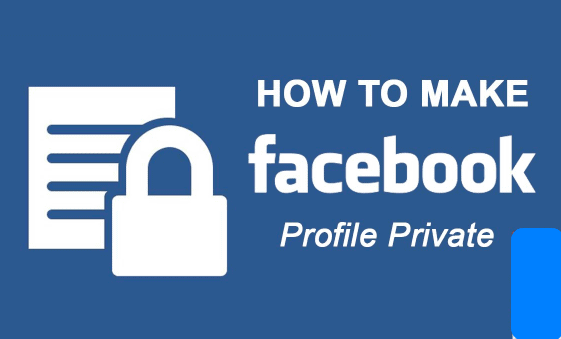
How Do I Make My Profile Private on Facebook?
If you want to make your profile private, follow this easy step-by-step guide to secure your account:
1. Adjust Your Privacy Settings
- Open Facebook: Launch the Facebook app on your mobile device or go to Facebook.com on your web browser.
- Go to Settings & Privacy: Click on your profile picture in the top right corner, then select Settings & Privacy > Settings.
- Click on Privacy: In the left-hand menu (on desktop) or under settings (on mobile), select Privacy.
- Modify Who Can See Your Future Posts: Under Your Activity, click Edit next to “Who can see your future posts?” and set it to Friends or Only Me.
- Limit Past Posts: Click Limit Past Posts to change all your previous public posts to Friends Only.
2. Manage Profile Information Visibility
- Go to Profile Settings: Click on Profile and Tagging in the left menu.
- Control Who Can See Your Profile Information: Edit visibility settings for your contact info, birthday, relationships, and other personal details.
- Change Who Can Tag You: Adjust tagging settings to require your approval before posts appear on your timeline.
3. Secure Your Friend List and Photos
- Hide Your Friend List: Under Privacy Settings, find “Who can see your friends list?” and set it to Only Me.
- Restrict Profile Pictures and Cover Photos: Click on your profile picture, select View Profile Picture, and adjust the audience setting to Friends or Only Me.
- Review Album Privacy: Open your Photos section, check privacy settings for each album, and adjust them accordingly.
4. Adjust Search and Profile Visibility
- Disable Public Search: In Privacy Settings, look for “Do you want search engines outside of Facebook to link to your profile?” and toggle it Off.
- Change Who Can Send You Friend Requests: Set “Who can send you friend requests?” to Friends of Friends to avoid random requests.
- Restrict Who Can Look You Up with Email or Phone Number: Change these options to Friends or Only Me.
5. Enable Extra Security Measures
- Activate Two-Factor Authentication: In Security and Login Settings, enable two-factor authentication to add an extra layer of protection.
- Set Up Login Alerts: Turn on login alerts to receive notifications about unauthorized access attempts.
- Review Active Sessions: Check Where You’re Logged In and log out from unfamiliar devices.
How to change your sharing default settings
Setting up your default sharing option for friends rather than public is a quick way to lock down everything you post in the future. Only your friends will see your posts after you make this change.
Do this by going to your Facebook Privacy Settings. Here’s how
1. Select the drop-down arrow in the upper-right corner of any Facebook screen.
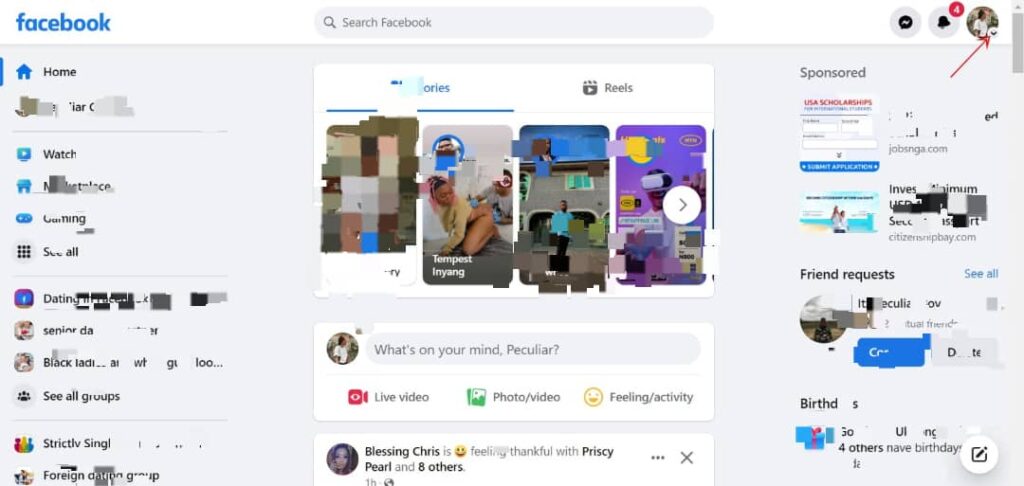
2. Click on Settings & Privacy in the drop-down menu.
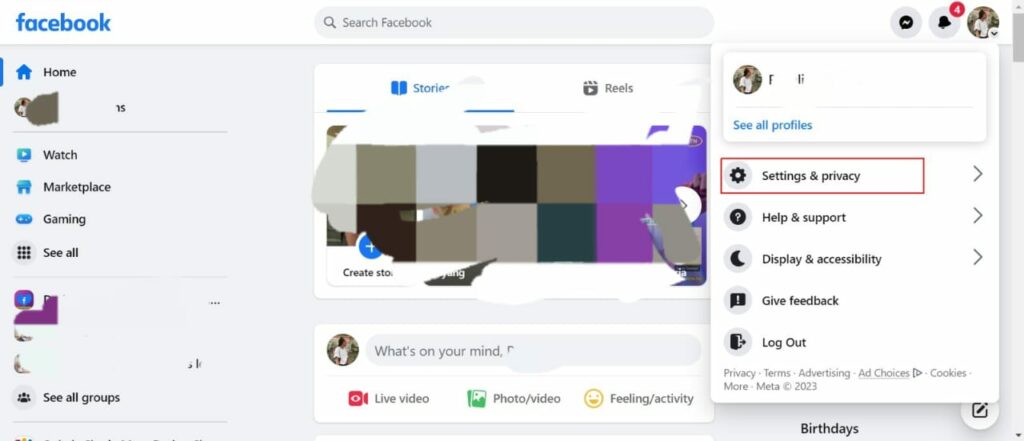
3. Tap on Settings and then Privacy.
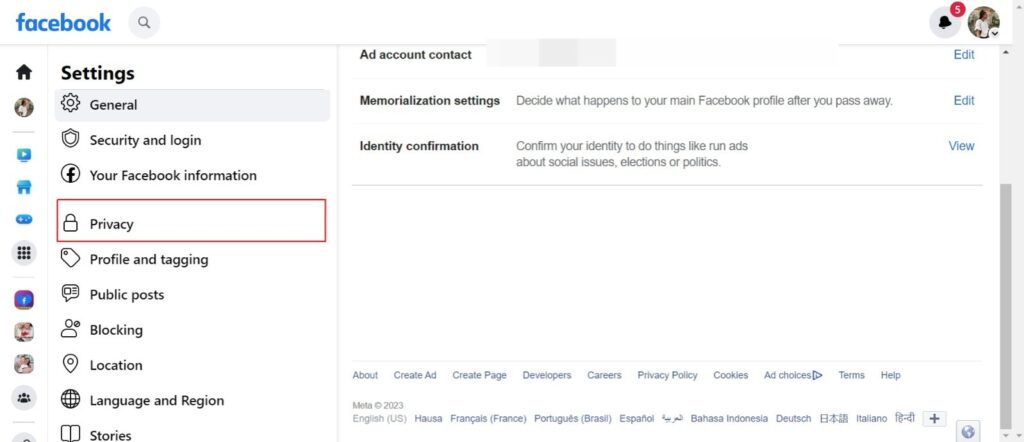
4. From the drop-down menu, you will find the “Activity” tab” under “Who can see your future posts.” Change it from public to friends by clicking on Edit.
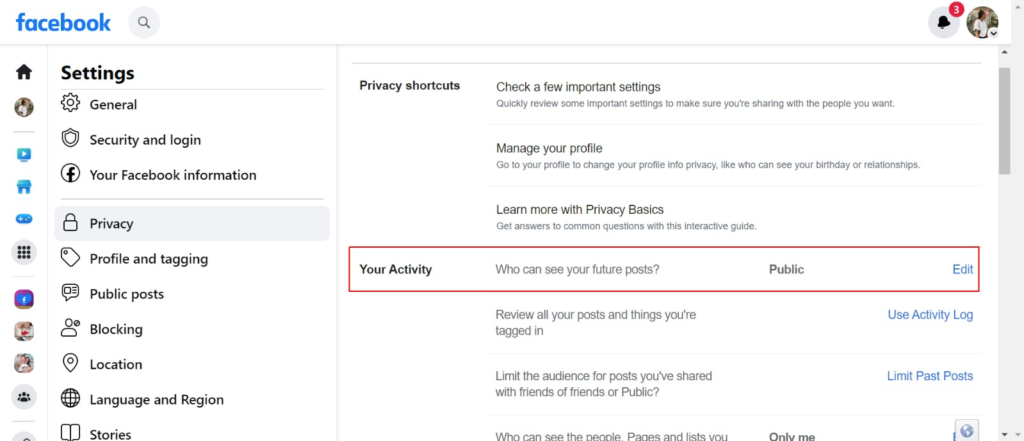
5. Save the changes by tapping on the Close tab.
Also, on this Privacy and Settings interface, you can also change the audience for previous posts.
To do that:
- Click on the tab “Limit the audience for posts you’ve shared with friends of friends or the Public.”
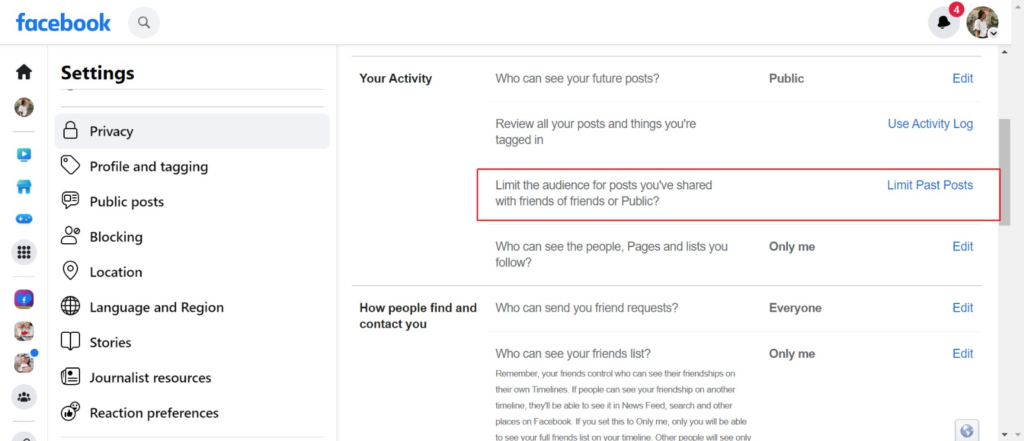
- Select Limit Past Posts.
- Click on Limit Past Posts again.
This setting modifies previous posts marked Friends of Friends or Public to Friends. You can change the default privacy settings on individual posts at any time.
How to Hide Your Facebook Friends List (Change your Friends List from Public to Private)
By default, Facebook makes your friends list public, which means that anyone can see it, whether they’re your friend or not. You can modify this setting in the Facebook settings on your profile page.
Here’s how:
1. On the Settings and Privacy screen, click the Edit button next to Who can see your friends list?
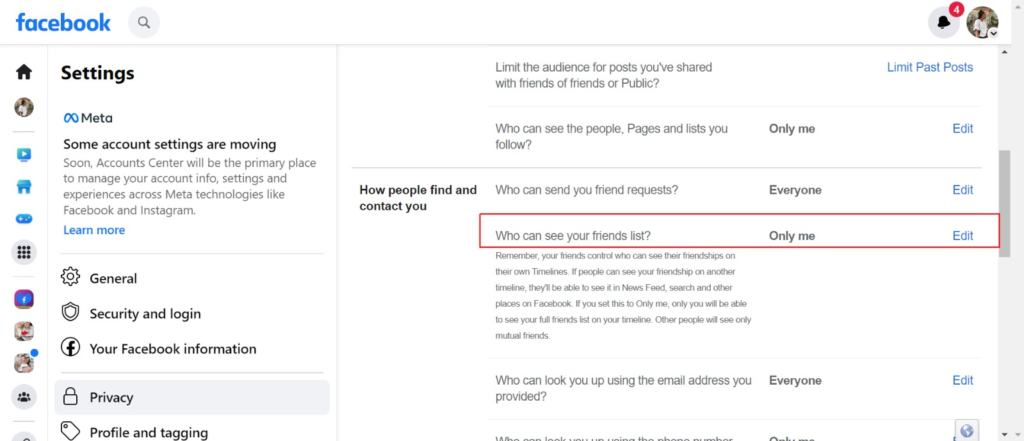
2. Select either Friends or Only Me to keep your friends list private.
You can also limit who sees your friends list by selecting Specific Friends Only or Friends Except. Specific Friends only includes people you specify, whereas Friends Except excludes people from your list.
- Another way to do this is to go to your Facebook profile page.
- Navigate to the Friends tab, located beneath your cover photo.
- Select Edit Privacy from the three-dot menu in the upper-right corner of the Friends screen.
- Select the Privacy you want from the drop-down menu next to Friends List and Follow.
- Finally, save the changes.
How to Review Your Profile Privacy Settings
By default, your Facebook profile is public, which means Google and other search engines index it, and anyone can view it.
You will need to make changes that are necessary to keep your Facebook profile public.
Do the necessary review, thus:
- To access your profile, click your name at the top of your Facebook page
- At the left-hand side of your profile page, click Edit Details. The box Customize Your Info will appear.
- Deactivate the toggle next to the information you want to conceal. This includes boxes next to education, current city, hometown, and other personal information you entered into Facebook.
- Furthermore, you can click on the pencil icon to edit any item.
How to Hide Your Profile from Search Engines
You can prevent your profile from appearing in search engines. Here’s what you should do:
1. Select the arrow in the upper-right corner of your Facebook page.
2. In the drop-down menu, select Settings & Privacy.
3. Click Settings.
4. Select Privacy on the left side.
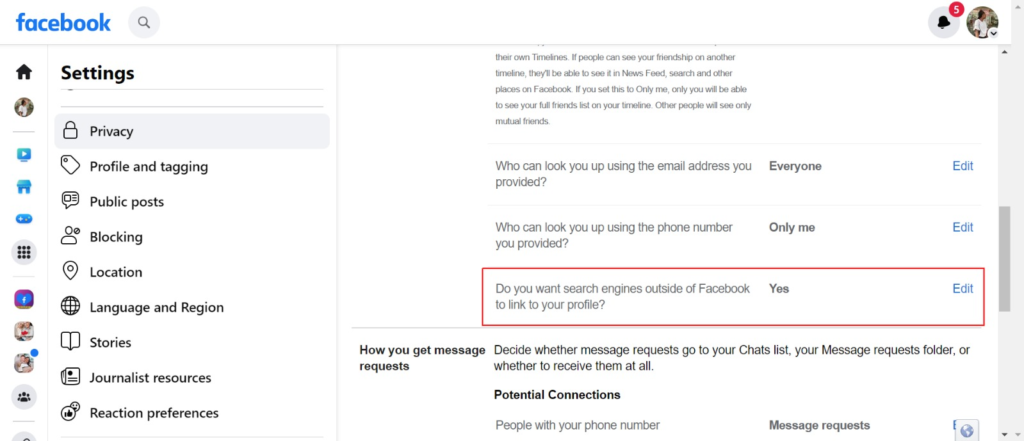
5. Select Edit and clear the check box that allows search engines to see you on Facebook next to Do you want search engines outside of Facebook to link to your profile?
How to use the inline audience selector on Facebook
You can set different sharing options for each piece of content you post to Facebook using audience selectors.
When you open a status screen to post something, the privacy setting you chose to be the default appears at the bottom of the screen. You might want to change this every now and then.
In the status box, click the privacy setting and choose an audience for a specific post.
Options include Public, Friends, and Only Me, along with Friends except and Specific friends.
With the new audience selected, write your post and select “post” to send it to the chosen audience.
Change Privacy Settings on Photo Albums
When you upload photos to Facebook, you can change the photo privacy settings by album or individual image.
To change the privacy settings for a photo album, do the following:
- Go to your profile and click on Photos.
- Choose Edit album from the More menu next to the album you want to change.
- Set the album’s privacy setting using the audience selector.
Some albums include audience selectors on each photo, allowing you to choose a specific audience for each image.
How to Stop Receiving Friend Requests on Facebook
You can’t wholly avoid receiving friend requests, but you can set it so that only “friends of friends” can send you one.
If you don’t have any Facebook friends, this effectively prevents you from receiving friend requests.
Go to settings and privacy Change Who can contact you from “Public” to “friends of friends”?
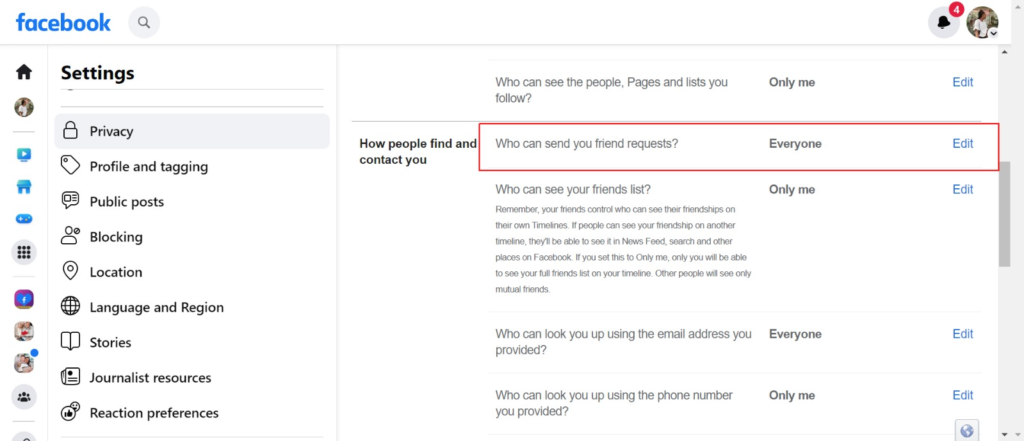
by clicking “edit” next to the “Who can contact me?” tab on your Facebook page settings.
How to prevent others from posting on your timeline
You may want to control who can post to your timeline and whether or not you wish to be tagged in a post. All of those should be turned off if you want to be private.
To prevent people from posting to your timeline, click “edit” next to “Who can post to your timeline?” Change to “Only Me.”
Here’s how to lock your Facebook profile
- Launch the application and navigate to your profile.
- Select the hamburger option beside the edit profile button.
- Select the “lock profile option.”
- Then access “Who all can see posts, photos and stories” and select lock your profile.
How do I make my Facebook unsearchable?
- Select the upper right of Facebook
- Navigate down and select Settings
- In the Audience and Visibility section, select How People Find and Contact You
- Select Do you want search engines outside of Facebook to link to your profile?
- Check your existing settings and make your choice.
- Tap Edit and unmark the check box that lets search engines crawl your Facebook page.
Conclusion
Keeping your Facebook account private is one way to protect your account from trolls, spammers, prying eyes, impersonators, and stalkers. With the tips outlined in this article, you can easily upgrade the privacy status of your profile on Facebook.
Read More>>>
Can I See or View Who Looks At My Facebook Profile? How?
How do I Unblock A Friend On Facebook | Unblock Someone on Facebook: Facebook Unblock User
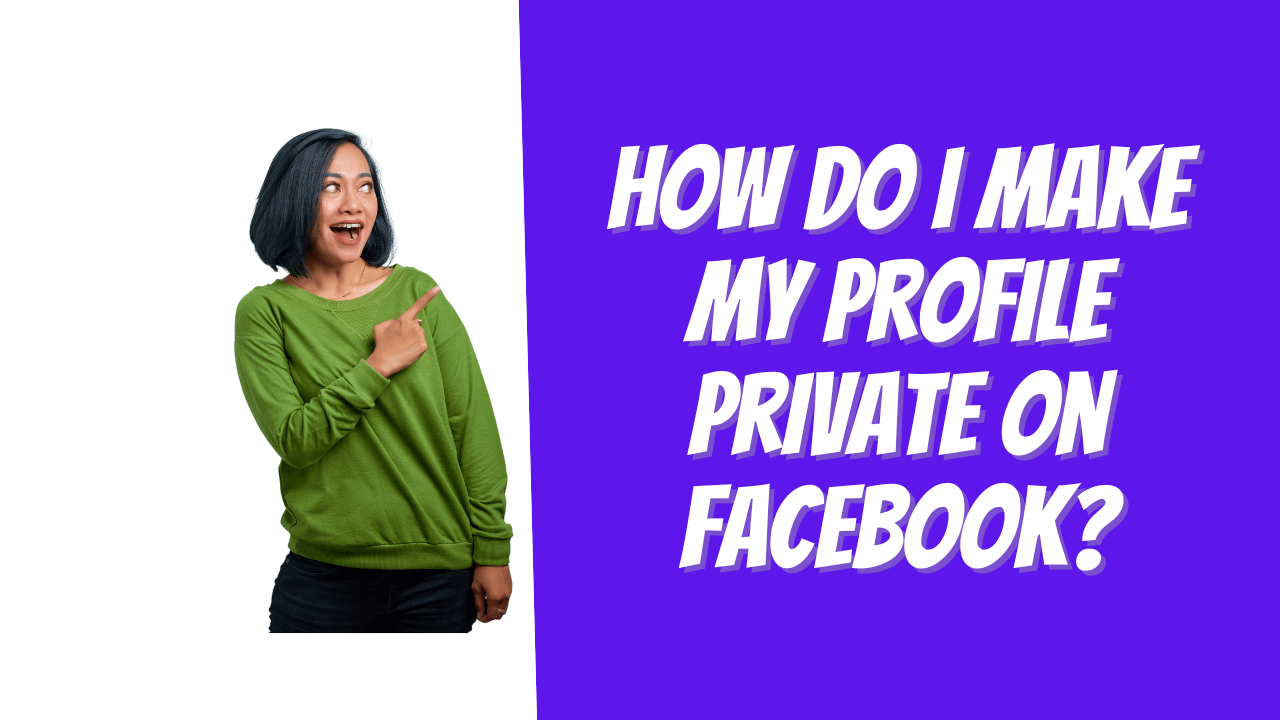
I’ve done everything to protect my account that I can do so far the only question I have and I use to be able to take care of it since change of Facebook I cannot do it my profile picture I do not want it on public I’ve spent over two hours on this trying to figure out how to make that for friends only like I’ve had in the past and nothing is showing me how to do that holiday seasons I change my profile picture and I always make it to friends and not public now cannot find this option PLEASE HELP ME
Hello my Marketplace is blocked, what did I do wrong, I’m sorry, i won’t make this mistake again, please unblock the marketplace plz I m requesting