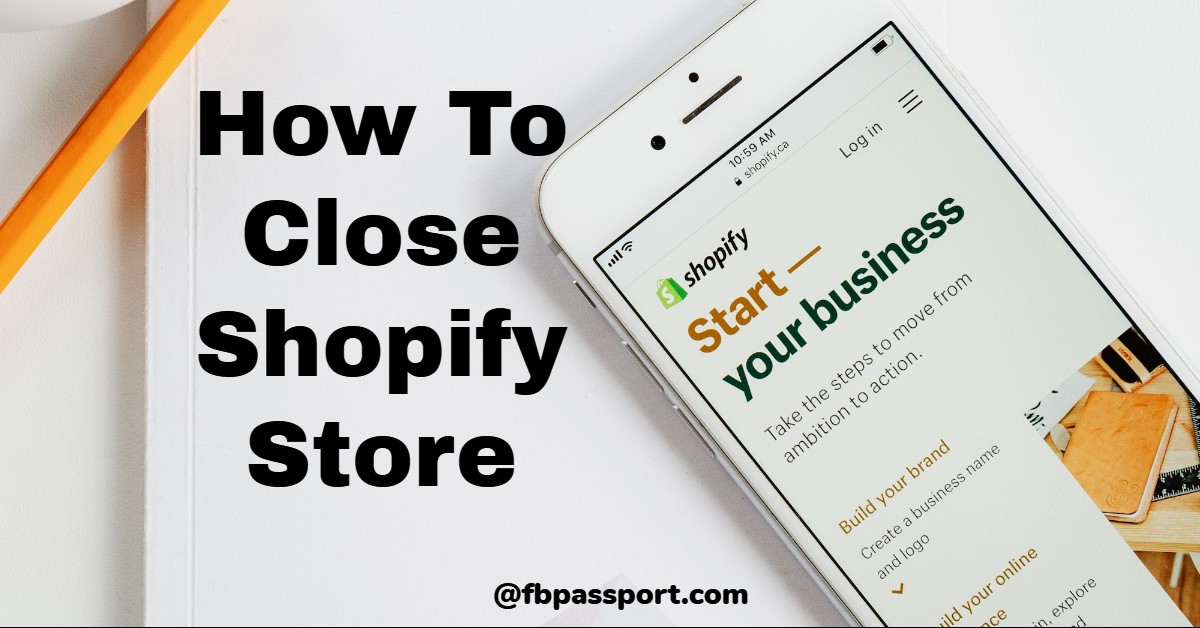Closing a Shopify store may seem daunting, but whether you’re taking a break, switching platforms, or shutting down permanently, Shopify provides a straightforward process. This guide will walk you through the steps to close your Shopify store while ensuring your data is secure and your business obligations are met.

Your Shopify admin will allow you to temporarily stop or permanently disable your store if you are the store owner and your store qualifies.
The Stop and Build plan allows you to temporarily suspend sales while you continue to develop your Shopify site.
For whatever reason, you might want to close or cancel your Shopify store. This post aims to make your wish a reality. Scroll down.
Note: Your store must be past the trial period and be on a paid plan before you can use the Pause and Create feature. No store can be paused until these conditions are met.
If you choose to halt your project and then build it later, your original plan will no longer be active, and you will have to choose a new one.
What is a Shopify store?
Shopify is a commerce platform that allows you to create and sell things online. It was founded over 10 years ago by Tobias, who wanted to sell snowboards through his company at the time, Snowdevil.
When it comes to e-commerce, Shopify has created ripples all around the globe. Shopify allows you to sell anything from actual goods to digital downloads, consultations, memberships, rentals, courses, lessons, and much more.
Most business events cannot be predicted. Sometimes sales slow down for no apparent reason, or maybe you just need a break to spend time with the family or deal with a personal issue.
Shopify store owners can choose to either temporarily stop their store or permanently close it at any moment.
If there are any outstanding charges when you pause or close your store, Shopify will send you one last bill for those costs. You will not be invoiced if there are no outstanding charges.
How to Close Shopify Store
Your online store can be turned off if you no longer wish to have it active. You will no longer be able to access your Shopify control panel once you have deactivated your store. You will need to reactivate your store by entering your credit card information if you wish to re-access it.
Using the same MyShopify domain for a different online store is not possible once you have deactivated your store. It’s possible to launch multiple stores under the same name on MyShopify, but each will have its own MyShopify domain.
A store called Very Good Things with the URL very-good-things.myshopify.com would be deactivated as an example. Very Good Things is a great name for a new store. However, you can’t use the address very-good-things.myshopify.com if you open a second location.
NB
Shopify Help cannot deactivate your store for you due to security concerns; you must do so yourself. You can get in touch with Shopify Help if you have any questions about the procedure.
Steps to Deactivate Shopify
- Go to Settings in your Shopify admin.
- Choose Plan, then Cancel or pause your subscription. Cancelling your subscription deletes your account. You can pause or cancel your store to return later.
- Think about if you want to cancel your subscription instead or sell your store on the Exchange Marketplace.
- If you’re sure you want to cancel the store, select the “Close” option.
- A Shopify account can be deleted by selecting the Cancel subscription and Shut down store options.
- Click Proceed or Continue after you’ve decided on a reason for deactivation.
- To confirm your action, enter your admin password in the pop-up window, and then click Close Store.
You’ll receive an email once your store has been deactivated. Your store’s data will be secure for 2 years, during which time you can access prior invoices and reopen your business. You can resume your plan at any time, and you can also reopen your shop.
Things to Consider Before Deactivating Shopify
- Pay any fees or fines that you may owe immediately. If you deactivate your store, you won’t be billed if there are no outstanding charges on your account. Go to the Shopify Billing Guide for further information.
- You can make backup copies of your shop data by exporting it to a CSV file. It is possible to export your billing information and store it in a convenient location.
- To avoid further billing after deactivating your Shopify store, you should cancel all services with any third-party apps that have access to your payment information.
- In the event that you deal with gift cards, you may have to deal with unclaimed cards. The information necessary to resolve any unresolved gift cards can be exported from your store as a CSV file.
- Transferring a Shopify-purchased custom domain to another registrar is possible.
- Via Shopify admin, you can get rid of a custom domain that you purchased elsewhere. You may lose the right to use your domain after deactivating your Shopify store if you haven’t removed it from Shopify first.
- To avoid being charged unexpectedly, make sure to disable automatic renewal for your custom domain on your registrar’s website.
- Keep in mind that Shopify’s HTTP Strict Transfer Security (HSTS) policy will still be active on your domain for another 90 days after you deactivate your store if you intend to transfer it to a different platform. Your company and its customers’ sensitive data are protected by this policy.
Moving your domain to a service that supports HTTPS eliminates the need for any further configuration.
If you move your domain to a server that doesn’t support HTTPS, visitors to your site will see an error notification for the next 90 days. One possible interpretation of the error message is that the site’s certificate is invalid or that it does not trust the site. If you can’t wait 90 days, try moving your domain to a server that can handle HTTPS in the meantime.
Cancel your Shopify subscription
Users who are currently on a free trial and are yet to choose a pricing plan shouldn’t bother to do anything else, as cancellation of a Shopify subscription does not apply to them.
For users who are paying for a subscription, here’s how to complete your Shopify subscription:
- Sign in to your Shopify admin account with your account credentials.
- Navigate to the left menu panel and select Settings. Next, choose Plans.
- Select Deactivate store below your plan details
- You’ll be given an option of pausing your subscription; skip this by selecting Deactivate Store.
- Choose a reason for subscription cancelation and select Continue.
- Input your admin password in the menu box.
- Select Deactivate now to finalize the cancellation.
How to backup your Shopify store
Step one: Export your data as CSV
The easiest way to back up your Shopify site is by exporting your data as a CSV file. Some information you can back up includes product data (costs, name, description of products), customer data (the address/shipping information, email, and name of customers), order data, financial information (Tax data and sales record), etc.
Please note that you are not allowed to export highly sensitive customer information like credit card numbers and passwords. Furthermore, images won’t show up in the CSV export. We recommend that you directly download them and save them in another folder.
Here’s how to export your data:
- Access your Shopify Admin and select “Settings.”
- Select “Export” and choose the kind of data you wish to export.
- You have the option to export all data or only specific data.
- Choose the format for your CSV file: Microsoft Excel, Numbers, or Google Sheets.
- Select “Export.”
What Happens After Closing Your Shopify Store?
- Your store becomes inactive, meaning customers can no longer access it.
- Shopify retains your store data for two years in case you want to reactivate it.
- Your domain remains yours if purchased externally, but Shopify-managed domains need to be transferred if you wish to keep using them.
- If you decide to reopen your store later, you can log back in and choose a new plan.
Alternatives to Closing Your Store
If you’re unsure about completely shutting down your Shopify store, consider these options:
- Pause and Build Plan: If you want to stop selling but keep working on your store, this plan allows you to maintain access for a lower monthly fee.
- Sell Your Store on Exchange Marketplace: If your store is profitable, you might sell it to another entrepreneur instead of shutting it down.
- Transfer Ownership: You can transfer ownership of your Shopify store to another person if you no longer wish to run it.
Conclusion
You now know how to close your Shopify account permanently. If you’re planning on shutting down your online store, you can use the advice provided here.
Have you learned anything from this article? It would mean a lot to us to hear your thoughts. In the space provided below, tell us what you think.