Do you wish to access your Facebook blocked list? How about finding the most effective way to unblock Facebook friends? If your needs are related to any of the above-posed questions, then this article will be of value to you.
Your Facebook profile account is completely yours, so you have every authority to tweak it the way you like. There is no need to ask anyone else for permission before changing any of the settings or using it in any way you see fit, since the account is in your name.
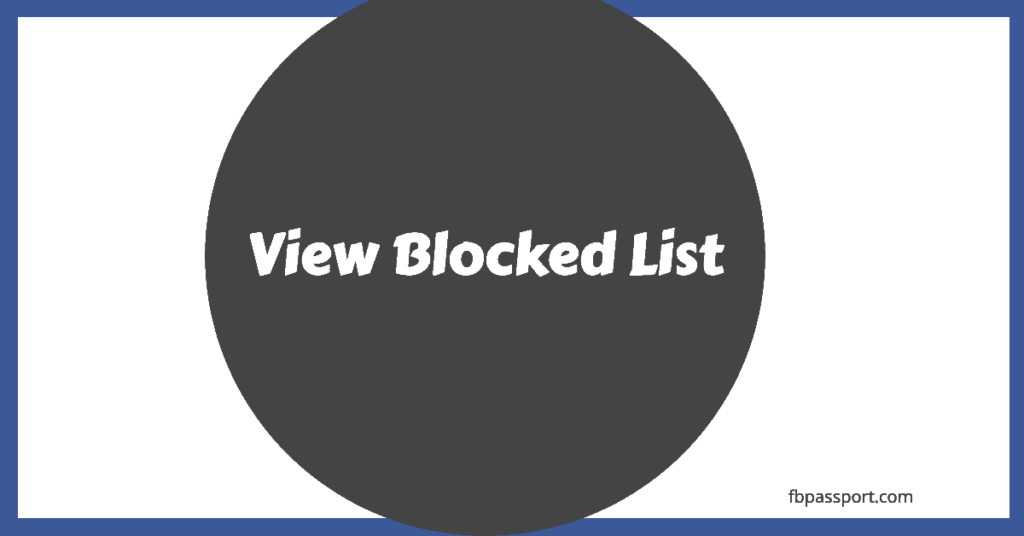
So, if you have made up your mind to pay a visit to your prisoners (i.e. your blocked list), it’s entirely up to you. Our goal here is to show you the route to the prison yard (Facebook Blocked list)
content: see blocked list | unblock Facebook friend | unblock someone on Facebook app
One thing is to create a Facebook profile; another thing is in the usage. As you may have already observed, sometimes you add friends who turn out to be snakes in green grass, and so you decide to block them.
And sometimes, because of how frequently people tend to mess around with you on Facebook, you decide to block even innocent people. So you want to go back and cross-check if you’ve mistakenly blocked your true friend. How do you get there? This post will help you figure it out!
Why Do People Block Others on Facebook?
Blocking someone on Facebook can happen for various reasons, such as:
- Avoiding harassment or spam
- Preventing unwanted contact
- Managing personal privacy
- Reducing online conflicts
- Taking a break from specific individuals
Whatever the reason, unblocking is a simple process if you change your mind later.
How To See Your Blocked List On Facebook
1. Click on the top right of any Facebook page
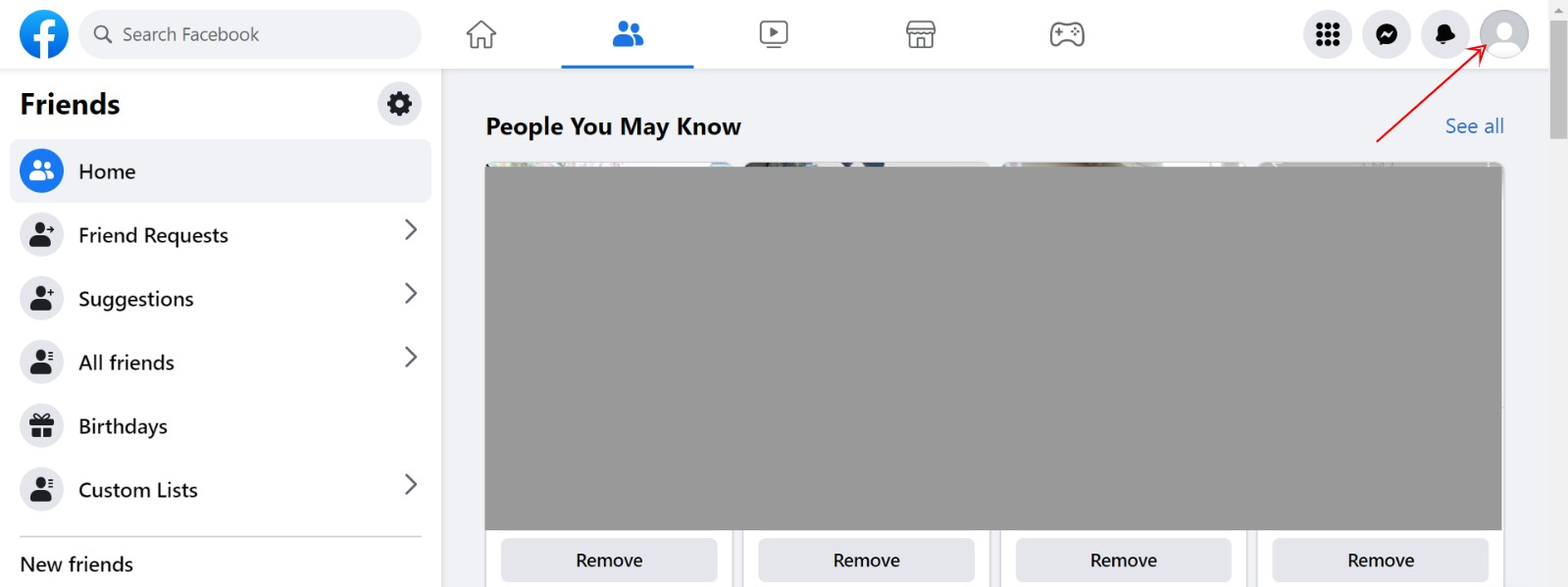
2. Click on settings & privacy
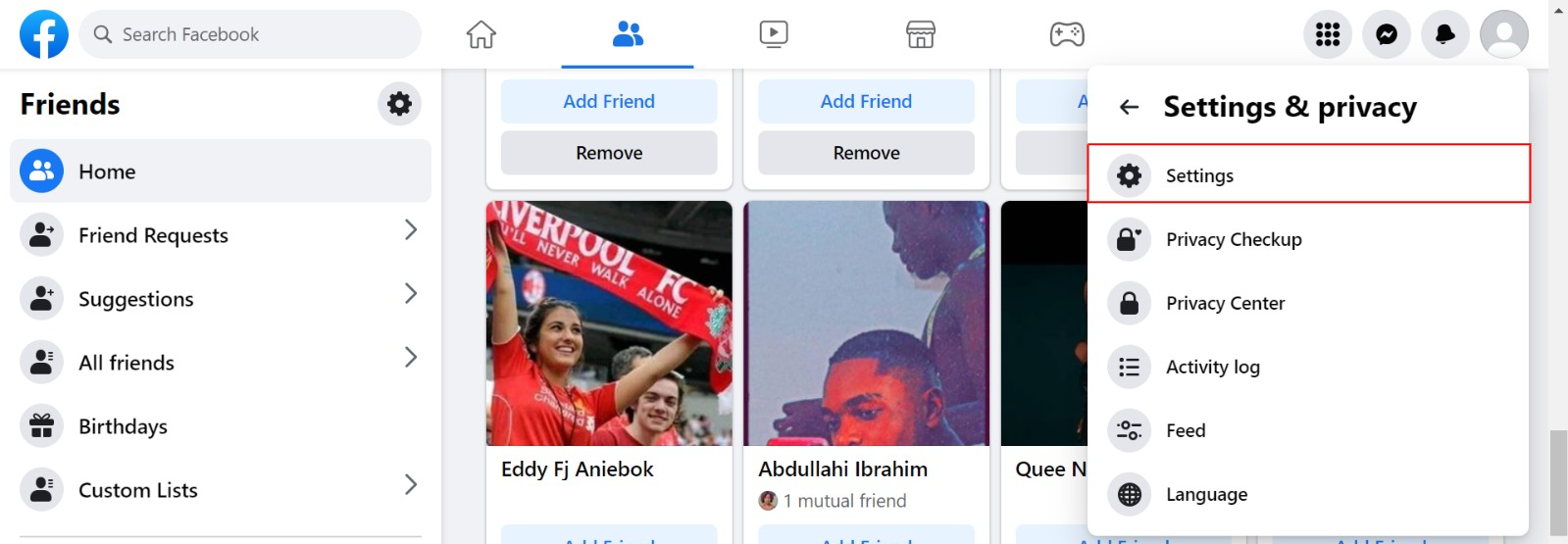
3. Scroll down and click on Blocking
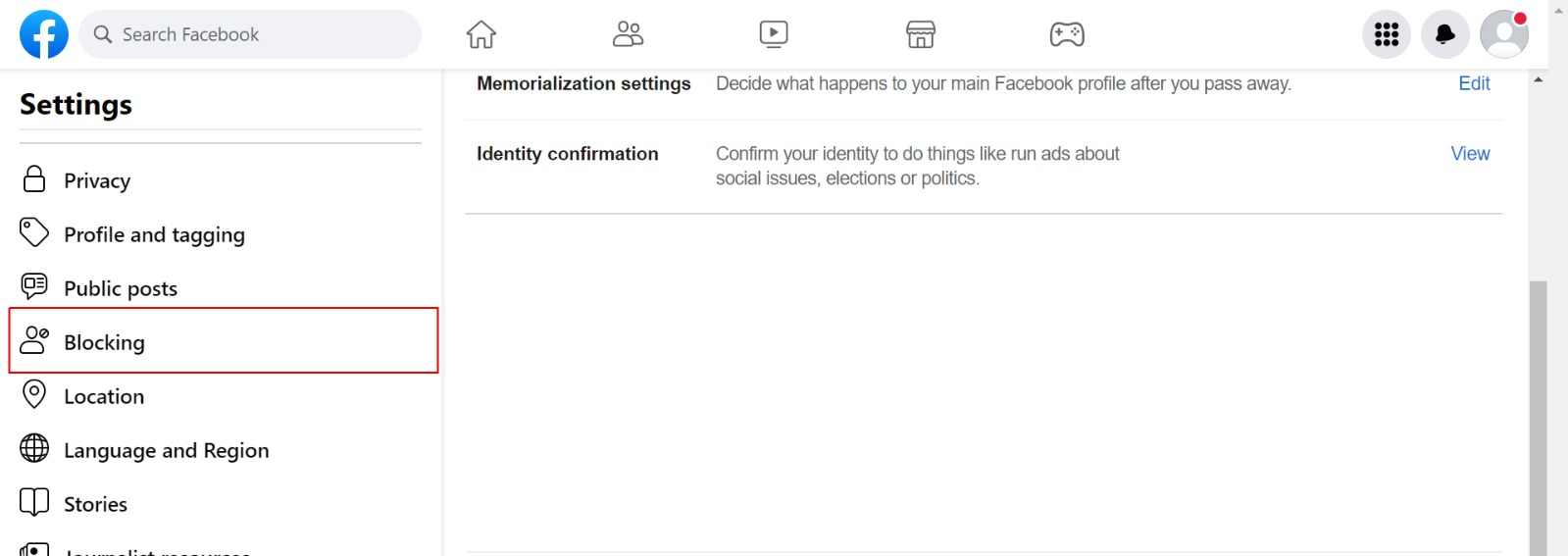
4. Click Block User (Edit)
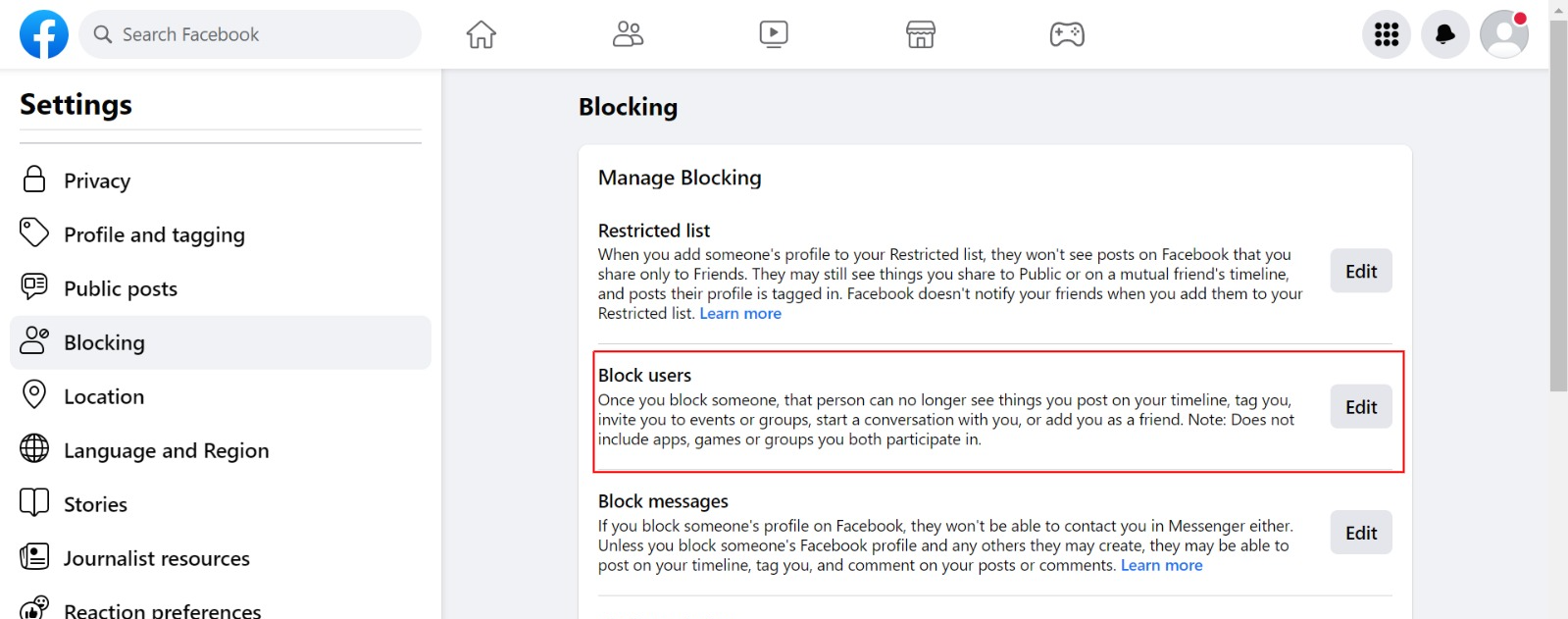
5. Click View All Blocked Users.
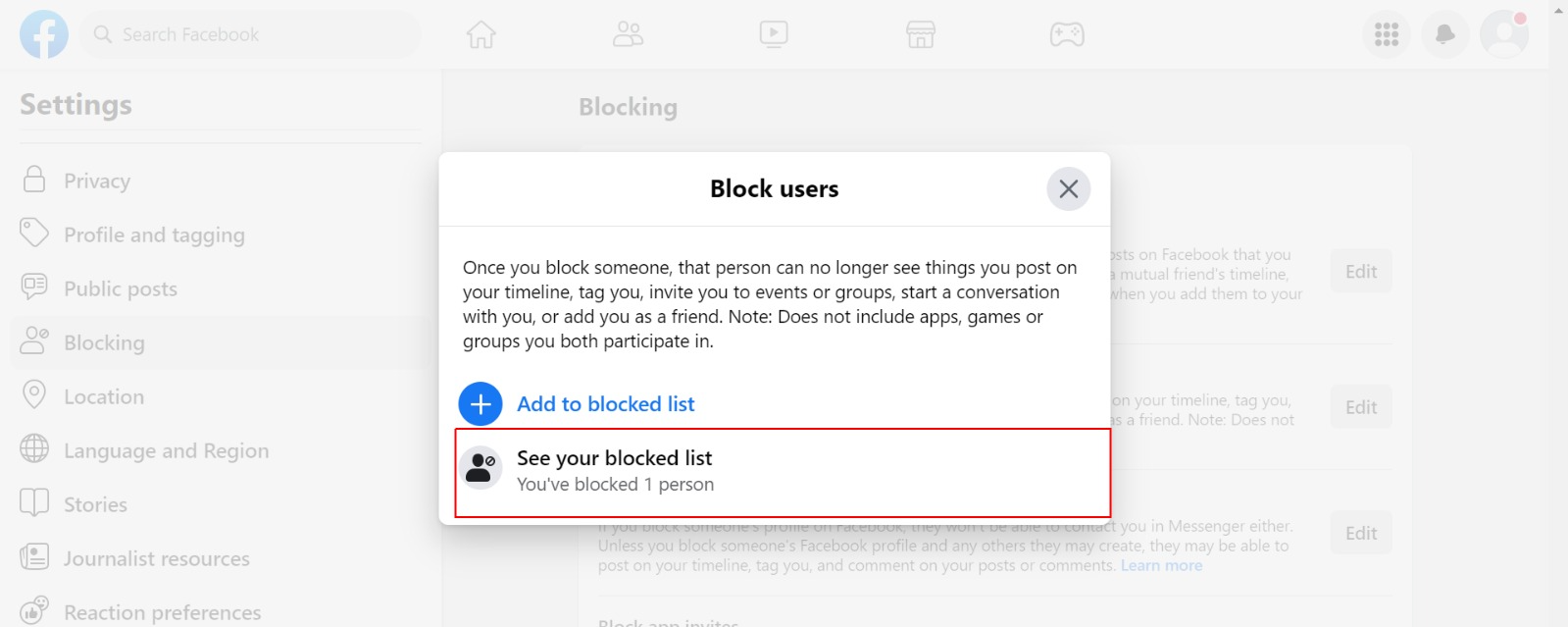
Summary: How to See Your Blocked List on Facebook
Facebook provides an easy way to access your blocked list. Follow these steps:
On Mobile App (Android & iOS)
- Open the Facebook app on your smartphone.
- Tap on the menu icon (three horizontal lines) in the bottom-right (iOS) or top-right (Android).
- Scroll down and select Settings & Privacy, then tap Settings.
- Under the Privacy section, tap Blocking.
- You will now see a list of people you have blocked on Facebook.
On Desktop (Website)
- Log in to your Facebook account at www.facebook.com.
- Click on your profile picture in the top-right corner.
- Select Settings & Privacy > Settings.
- In the left-hand menu, click Privacy, then choose Blocking.
- A list of blocked users will appear on your screen.
To Unblock someone on Facebook
Follow steps 1 to 4 above, then:
- Click Unblock next to the name of the person you want to unblock.
How to View & Unblock on an App
This is for folks using the Facebook mobile app on Android or iOS.
To view your blocked list on your mobile application, there are two ways:
Action 1
- On your Facebook app, tap on the menu button (☰)
- Tap on “Account Settings (for iPhone users, tap on “Settings”)
- Tap on “Blocking.”
Action 2
- Tap on the menu button (☰)
- Tap on “Privacy shortcuts.”
- Scroll down and tap on “How do I stop someone from bothering me?”
- On the drop-down menu, tap on “Blocked users” on your browser.
- Click
 on the top right of any Facebook page
on the top right of any Facebook page - Click on “Privacy Shortcuts.”
- Click “How do I stop someone from bothering me?”
- Click on “View All Blocked Users.”
ON YOUR FACEBOOK APPLICATION:
To view your blocked list on your mobile application, there are two ways:
Action 1
- On your Facebook app, tap on the menu button (☰)
- Tap on “Account Settings (for iPhone users, tap on “Settings”)
- Tap on “Blocking.”
Action 2
- Tap on the menu button (☰)
- Tap on “Privacy shortcuts.”
- Scroll down and tap on “How do I stop someone from bothering me?”
- On the drop-down menu, tap on “Blocked users” on your browser.
- Click
 in the top right of any Facebook page
in the top right of any Facebook page - Click on “Privacy Shortcuts.”
- Click “How do I stop someone from bothering me?”
- Click on “View All Blocked Users.”
Summary: How to Unblock Someone on Facebook
If you’ve decided to reconnect with a blocked friend, follow these steps:
Using the Mobile App
- Go to Settings & Privacy > Settings > Blocking.
- Find the person you want to unblock.
- Tap Unblock next to their name.
- Confirm your action by tapping Unblock again.
Using a Computer (Website Version)
- Navigate to Settings & Privacy > Settings > Blocking.
- Locate the person you want to unblock.
- Click Unblock next to their name.
- Confirm by selecting Unblock again.
What Happens After Unblocking Someone?
- You will be able to see their profile again.
- They can see your posts and updates depending on your privacy settings.
- You can send them friend requests if you were previously friends.
- Past messages remain in your chat history, but new communication will be possible only if they accept a friend request.
Things to Keep in Mind Before Unblocking
- You must wait 48 hours before reblocking the same person if needed.
- If you were friends before blocking, you’ll have to send a new friend request to reconnect.
- Unblocking someone does not automatically restore old messages or interactions.
Frequently Asked Questions
If someone has already blocked me on Facebook, can I block them back?
If someone has already blocked you on Facebook, you won’t be able to block them back in the normal way.
However, there is still a way to do it. Instead of searching for their profile, which won’t show up if they’ve blocked you, you can manually enter their Facebook ID on your block list.
Can someone know if I blocked them on Facebook?
No, Facebook does not notify users when they are blocked.
Will unblocking someone restore our previous friendship?
No, you must send a friend request again if you want to reconnect.
What if I can’t find the person on my blocked list?
They may have deactivated their account or blocked you in return.
Can I block someone again after unblocking?
Yes, but Facebook requires a 48-hour waiting period before reblocking the same person.
Conclusion
It’s your absolute choice to unblock them when you see your blocked list on Facebook. Cheers! Please share this article.
Read Related
Countdown Clock For Facebook – Facebook Timer Counting Down
How do I make my profile private on Facebook? (Easy Guide)
How To Change Birthday Date On Facebook (Easy Guide)
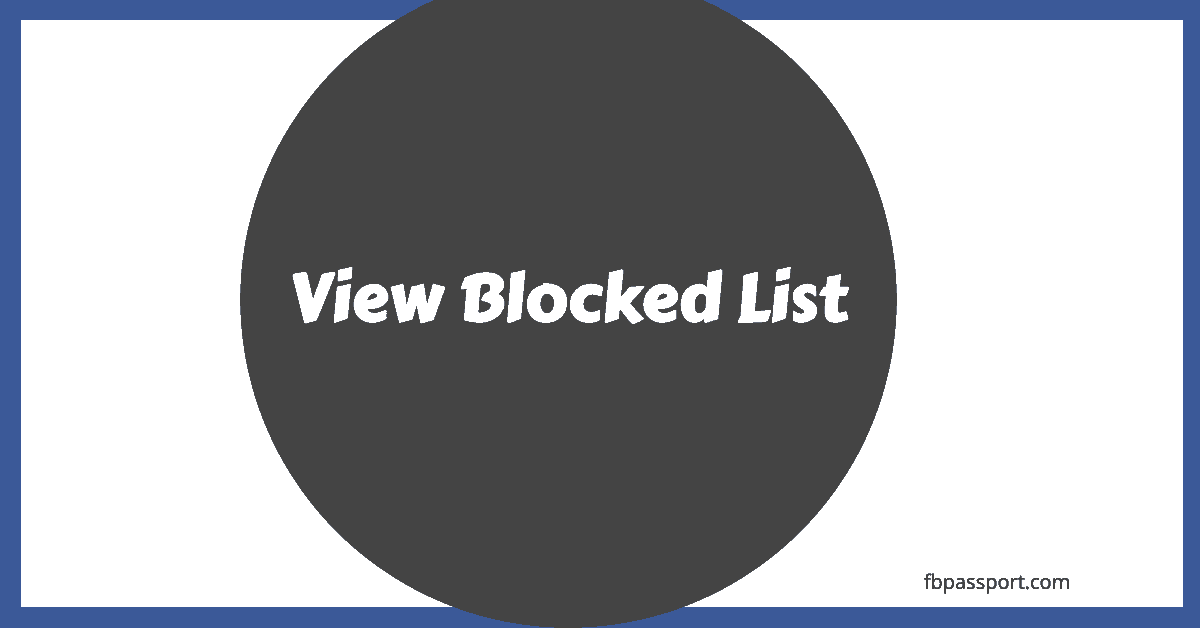
I need my blocked account on Facebook
I need to find Les Smith from New Zealand
He was blocked with out my knowledge
I wants Miranda Kelvin from South San Diego California by mistake blocked